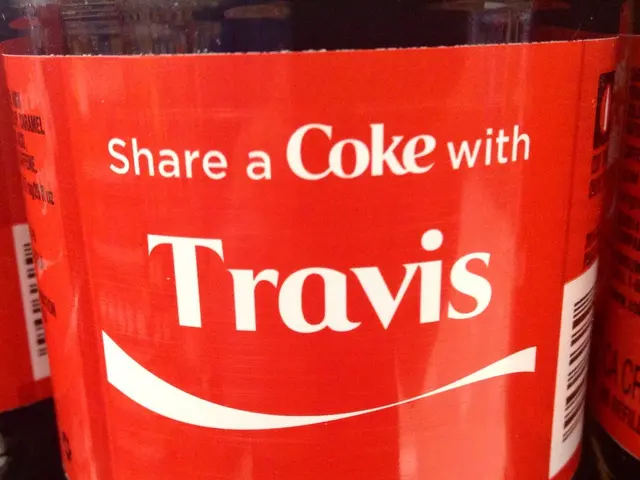Adding Non-Steam Games to Steam Deck through Heroic Games Launcher: A Guide
Unleash the Power of Your Steam Deck:
The Steam Deck, Valve's handheld gaming PC, still rules the roost when it comes to portable gaming, despite the influx of other gaming handhelds. But you can't just play Steam games, right? Wrong! With a little elbow grease, your Steam Deck can access GoG, Amazon, and Epic games libraries, too. Here's how to make it happen using the Heroic Games Launcher.
Tap the Steam Button:
- Press the Steam button and under Power, select "Switch to Desktop".
- From the desktop, click on the Discover icon (fourth icon from the left).
- In Discover, search for Heroic.
- Select Heroic Games Launcher and click on the install icon.
- Close Discover and open Heroic, it can be found in the main menu under Games.
- Close any pop-ups from the Heroic Games Launcher.
- Set up your first gaming account by following the prompts.
- Choose a game.
- Scroll down to Show Wine settings and select Proton Experimental from the dropdown.
- Install the game.
- Play the game.
Now that you have the Heroic Games Launcher installed, let's make it more user-friendly by integrating it into your Steam Library:
- Navigate to Games in the Steam desktop interface.
- Right-click the Heroic Games Launcher entry.
- Select "Add to Steam".
If you want to take your game library customization to the next level, try tweaking the Heroic Games Launcher's artwork:
- Open a web browser to the steamgriddb website.
- Search for Heroic Games Launcher and choose the artwork you prefer.
- Download the artwork and save it to your Steam Deck's download folder.
- Open Steam via the icon on the desktop.
- Right click on the Heroic Games Launcher and select Set Custom Artwork.
- Navigate to the downloaded artwork and select.
And voila! The Heroic Games Launcher will now appear in your Steam library, ready to provide you with even more games to play with ease.
Pro-Tip:For even smoother gameplay experience, check out website. You can find free artwork to match the look of your Steam library, making Heroic Games Launcher feel like part of the family.
- With the Heroic Games Launcher integrated into your Steam Library, you can easily access games from multiple libraries such as GoG, Amazon, and Epic, in addition to Steam games.
- To further personalize your Steam Deck, consider customizing the Heroic Games Launcher's artwork, which can be found and downloaded from the steamgriddb website.