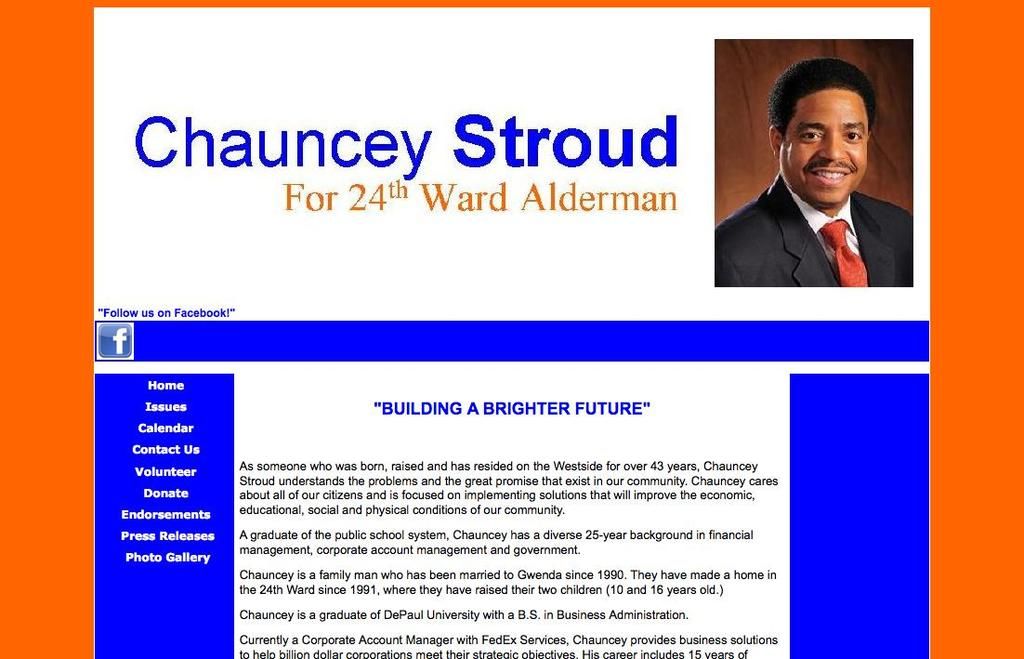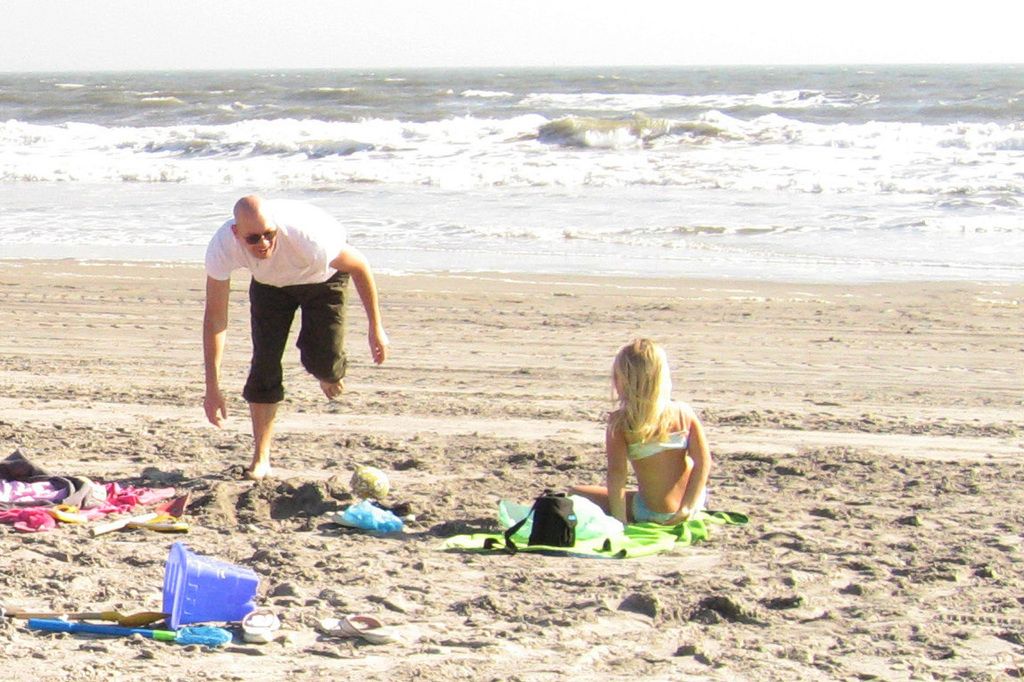Crafting a Neon Light Button with HTML and CSS: A Step-by-Step Guide
Bringing that classic neon sign vibe to your web design is a breeze with HTML and CSS! In this tutorial, we'll create a nifty neon light button that dazzles when you hover over it. Let's get started!
HTML Structure
Give your button a basic structure using an anchor tag for our design.
CSS Magic
Now, apply some CSS properties to transform our button into a sleek neon light button, and make it sparkle when you hover over it.
```css.neon-button { background-color: transparent; border: 2px solid #0aff00; / Green neon color / padding: 10px 20px; font-size: 16px; cursor: pointer; transition: all 0.3s ease; border-radius: 5px; / Rounded corners /}
.neon-button:hover { box-shadow: 0 0 10px #0aff00, 0 0 20px #0aff00, 0 0 30px #0aff00; / Layered glow effect /}
```
Enhance the Neon Effect (Optional)
Feeling fancy? Give your neon light button an additional gradient or glow effect using box-shadow.
```css.neon-button { / Existing styles /}
.neon-button:hover { box-shadow: 0 0 10px #0aff00, 0 0 20px #0aff00, 0 0 30px #0aff00, 0 0 40px #0aff00;}```
Adding Animation (Optional)
Want to make your neon light button pop even more? Add animations to the hover state for a dynamic effect!
```css.neon-button { / Existing styles / animation: pulse 2s infinite;}
.neon-button:hover { animation: pulse-hover 2s infinite;}
@keyframes pulse { 0% { transform: scale(1); } 50% { transform: scale(1.05); } 100% { transform: scale(1); }}
@keyframes pulse-hover { 0% { transform: scale(1.05); } 50% { transform: scale(1.1); } 100% { transform: scale(1.05); }}```
Final Touches
To truly make your neon light button stand out, consider changing colors, adding gradients, or modifying animations to fit your project's style.
And there you have it – a shiny new neon light button to liven up your web designs! Play around with these styles and animations to create neon light buttons that truly shine. Happy coding!
```css.neon-button { / Existing styles / animation: pulse 2s infinite;}
.neon-button:hover { box-shadow: 0 0 10px #0aff00, 0 0 20px #0aff00, 0 0 30px #0aff00;}
@keyframes pulse { 0% { transform: scale(1); } 50% { transform: scale(1.05); } 100% { transform: scale(1); }}```
In this tutorial, we'll not only create a nifty neon light button using HTML and CSS, but we'll also utilize data-and-cloud-computing technology to enhance the neon effect. By adding animations and layered glow effects, we can transform our button into a captivating piece of technology-driven web design.