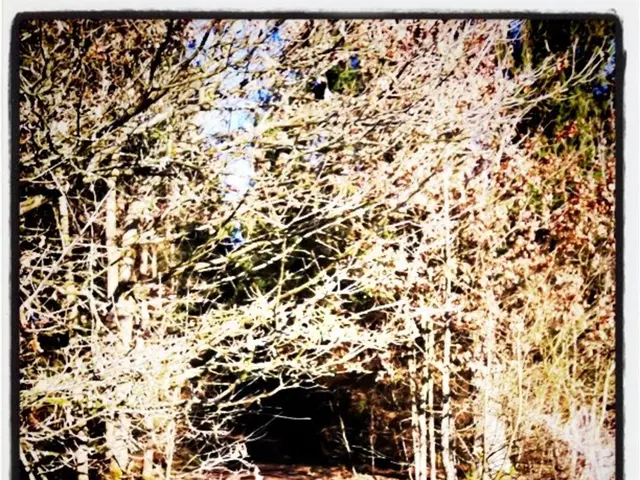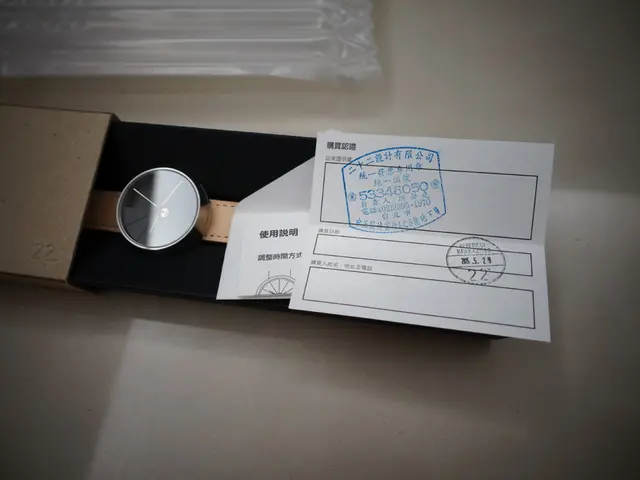Discovering Hidden Features: Locating Audio Preferences on Your iPad
The iPad offers a variety of ways to customize your audio experience, whether you're listening to music, watching videos, or making video calls. In this article, we'll explore how to tailor your audio settings on third-party apps using built-in equalizers, output device selection, and app-specific audio settings.
Firstly, it's important to consider compatibility and security when downloading third-party apps like VLC Media Player or Audio Elements Pro, as they offer advanced sound settings. Solutions for common audio problems include checking the volume and ringer and alert settings, restarting the iPad, and checking for software updates.
Apple's accessibility features can also benefit users. For instance, Mono Audio combines left and right audio channels into a single channel, benefiting users with hearing loss in one ear. Hearing Devices allow the iPad to support hearing aids and audio devices equipped with Bluetooth connectivity.
To customize speaker settings on third-party apps, start by opening the app and looking for in-app audio settings, equalizer, or effects controls. Some apps, like Evermusic, offer a 10-band equalizer with presets and manual frequency adjustment, preamplifier gain control, and the ability to save custom presets.
Many audio apps integrate AirPlay support, allowing you to choose among AirPlay-compatible speakers or devices and stream to multiple speakers simultaneously using AirPlay 2. You can usually find an AirPlay icon in the app’s audio player screen or settings to select devices.
Some apps provide additional options like audio effects (reverb, chorus, delay), MIDI controls, or host plugins for enhanced sound customization depending on app type. For example, music production or worship keys apps like Sunday Keys offer such features.
For apps without internal audio customization, you can use iPad’s Control Center to choose audio output devices (AirPlay speakers, Bluetooth devices) but not detailed equalizer settings.
Remember, the extent and type of speaker/audio customization depend heavily on the specific app’s audio features. System-wide advanced speaker settings beyond volume and output selection are not generally available on iPad natively.
If all else fails, resetting all settings can help resolve sound issues on the iPad. Exploring additional features provided by Apple, such as Spatial Audio and accessibility options, can help further enhance the audio experience on the iPad.
In summary, to customize speaker settings on third-party apps on iPad:
- Open the third-party app.
- Look for in-app audio settings, equalizer, or effects controls.
- Adjust volume, equalizer bands, audio effects, or select output devices such as AirPlay speakers through the app’s interface.
- Use iOS Control Center’s audio tile for basic output device selection if needed.
By following these steps, you can ensure a personalized and optimal audio experience on your iPad. Happy listening!
- When looking for apps that offer advanced sound quality, consider downloading third-party options like VLC Media Player or Audio Elements Pro, as they provide customizable equalizer settings for improved sound quality on smartphones or any other devices.
- For music production or worship keys apps like Sunday Keys, users can benefit from additional options like audio effects (reverb, chorus, delay), MIDI controls, or host plugins for an enhanced sound customization experience on their gadgets, including smartphones, tablets, or even computers.