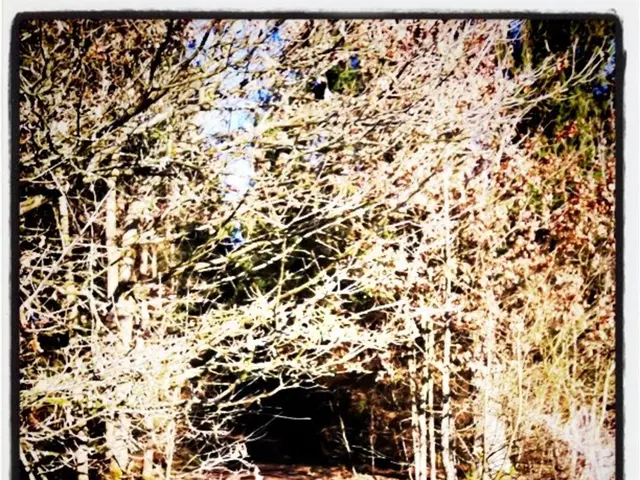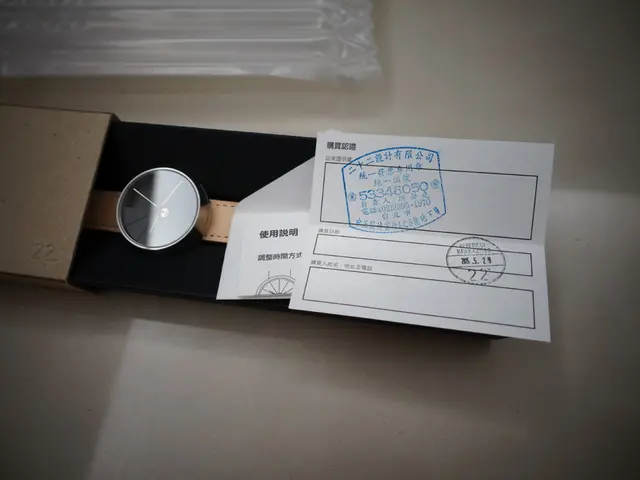Enhancing Writing Experience: Incorporation of Top-notch Pens from OneNote into Word, Excel, and PowerPoint - Understanding the Significance
New Fountain Pen and Brush Pen Arrive in Microsoft 365 Apps
Microsoft 365 users on Windows can now enhance their digital inking experience with the addition of the Fountain Pen and Brush Pen, previously popular in OneNote. These new tools offer a more naturalistic and artistic approach to drawing and writing within Word, Excel, and PowerPoint.
To add these pens to your Draw tab:
- Open the Draw tab in your chosen app (Word, Excel, or PowerPoint).
- Look for the "Add" or "+ Add Pen" dropdown option on the right side of the existing pen tools.
- From this dropdown, select the Fountain pen and/or Brush pen to add them to your Draw tab.
- After adding, you can customize their color and thickness like your other digital pens.
The Fountain Pen replicates its real-world counterpart by allowing users to draw thin lines for detailed lettering. On the other hand, the Brush Pen varies stroke width by the direction of the pen stroke, creating a more natural feel.
To take advantage of these new features, you need to be running Version 2508 (Build 19127.20000) or later of the Office apps on Windows. Currently, this functionality is Windows-only.
First introduced in OneNote on Windows a year ago, these tools have become popular for adding artistic flourishes to notes and annotations. If you don't see the pens, ensure your Office apps are fully updated to the required version.
You can also customize your Draw tab by adding multiple copies of specific tools, such as two highlighters set to different colors. Alternatively, users can delete a drawing tool by pressing and holding or right-clicking, then selecting "Delete."
While the feature to add the Fountain Pen and Brush Pen may not ship to macOS due to its lack of pen support, it is possible that they may be added to Microsoft 365 apps on iPadOS or Android in the future.
For those looking to explore these new creative possibilities, consider taking advantage of the discounted Microsoft 365 Personal subscription, currently available for $69.99 at StackSocial. This subscription grants access to a large library of applications across several devices.
Embrace the artistic side of your digital inking with the Fountain Pen and Brush Pen in Microsoft 365!
Read also:
- AI Inspection Company, Zeitview, Secures $60 Million Funding for Expansion
- Future of Payments: If the U.S. regulates stablecoins through the GENIUS Act, according to Matt Hougan
- Ongoing trade friction as the American administration levies fresh import taxes on goods arriving from China
- Exciting Activities and Productive Tasks You Can Perform on Any Personal Computer