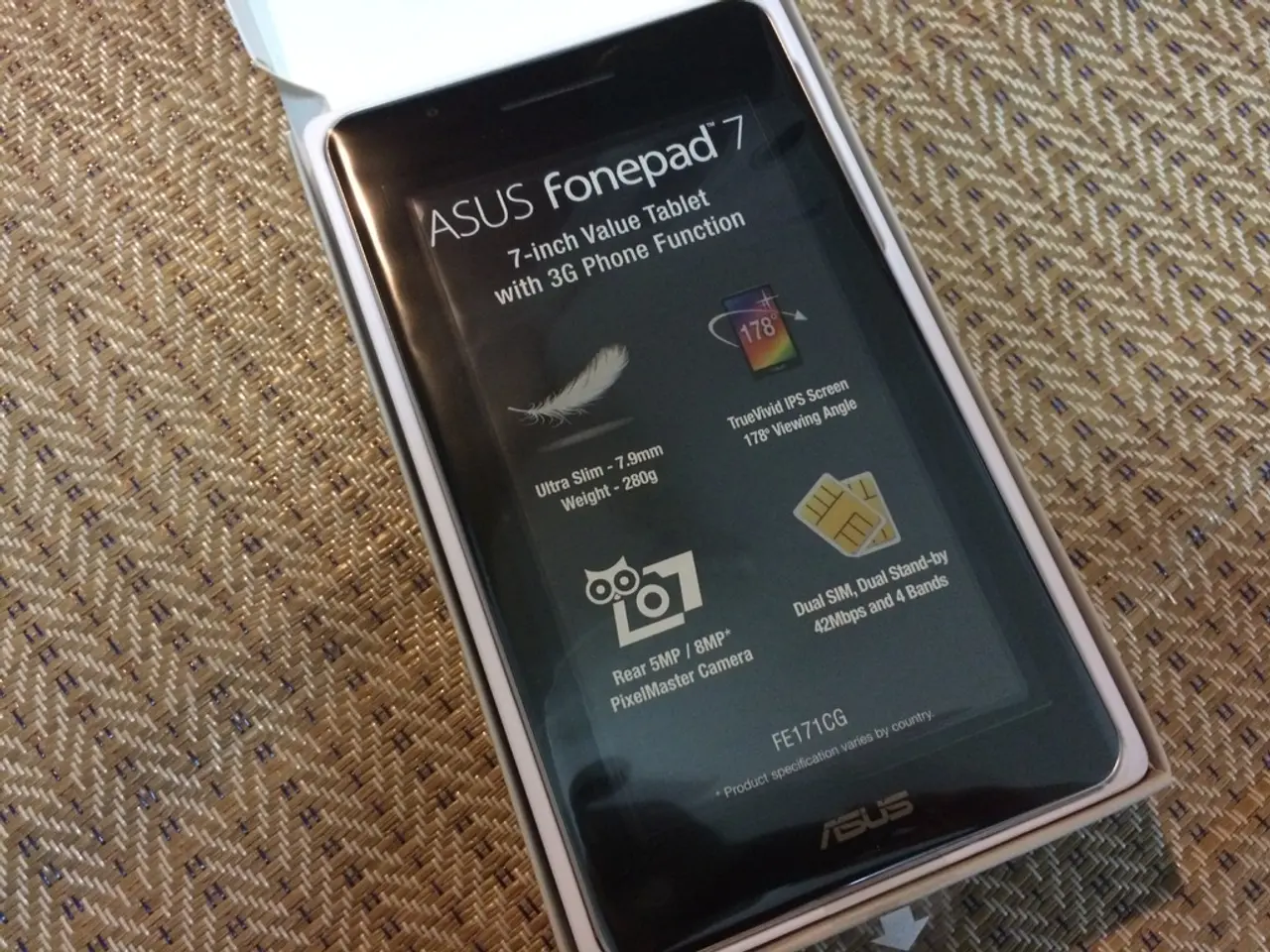Guidance on Gaining Access to WordPress Admin Amid Fatal Error Alerts
In the world of WordPress, encountering a fatal error can be a frustrating experience. However, with the right techniques and a patient approach, you can regain control of your WordPress admin dashboard.
When a fatal error occurs, it means the system has encountered a problem it cannot recover from, leading to a complete halt in functionality. Common causes include plugin conflicts, theme issues, and memory limit exhaustion.
To access and troubleshoot a WordPress site experiencing a fatal error, follow these expert steps using File Transfer Protocol (FTP):
**1. Connect via FTP**
Use an FTP client like FileZilla to connect to your server. Get your FTP credentials (host, username, password) from your hosting control panel, then connect to your server. Navigate to your WordPress root directory, often `public_html` or `www`.
**2. Enable WordPress Debug Mode**
Locate the `wp-config.php` file in the WordPress root directory. Download and open it for editing. Before the line that says `/* That's all, stop editing Happy publishing. */`, add the following code to enable debugging and logging without displaying errors on your live site:
```php define('WP_DEBUG', true); define('WP_DEBUG_LOG', true); define('WP_DEBUG_DISPLAY', false); @ini_set('display_errors', 0); ```
Save the file and re-upload it to the server.
**3. Check Debug Log**
After triggering the error again by attempting to load the site, use FTP to check the `wp-content/debug.log` file. This log file will contain error details that help identify the source of the fatal error.
**4. Common Troubleshooting Steps**
**a. Deactivate Plugins**
Rename the `wp-content/plugins` folder to something like `plugins_old` via FTP to disable all plugins. Check if the site loads; if yes, the issue is plugin-related.
**b. Switch Theme**
Rename your active theme folder in `wp-content/themes` to deactivate it and force WordPress to use a default theme.
**c. Check .htaccess File**
Access and rename your `.htaccess` file in the root directory to `.htaccess_old`. Sometimes a corrupted `.htaccess` causes fatal errors. You can regenerate it later via WordPress admin or by creating a fresh default version.
**5. Fix File and Folder Permissions**
Incorrect permissions can cause server errors. Set folder permissions to 755 and file permissions to 644 using FTP.
**6. Backup Before Changes**
Always create backups of important files like `wp-config.php`, `.htaccess`, and your database before making changes.
**7. Additional Support**
If errors persist after these steps, consult hosting support or consider restoring from a backup.
By following these steps, you can safely access your WordPress site via FTP, identify the cause of the fatal error using debug logs, and apply common fixes like disabling plugins, switching themes, repairing `.htaccess`, and correcting file permissions.
Remember, dealing with a fatal error can be daunting, but with patience and the right techniques, you can regain control of your WordPress admin dashboard. Regular backups are essential for any website, especially when dealing with fatal errors in WordPress. To restore your site from a backup, use your web host's backup solution or any backup plugin like UpdraftPlus or BackupBuddy.
When facing a fatal error, approach the situation methodically and don't hesitate to seek help from forums or WordPress support if needed. Happy troubleshooting!
After enabling debugging and logging, check the file to identify the source of the fatal error. Utilizing technology like File Transfer Protocol (FTP), you can troubleshoot a WordPress site experiencing a fatal error effectively.