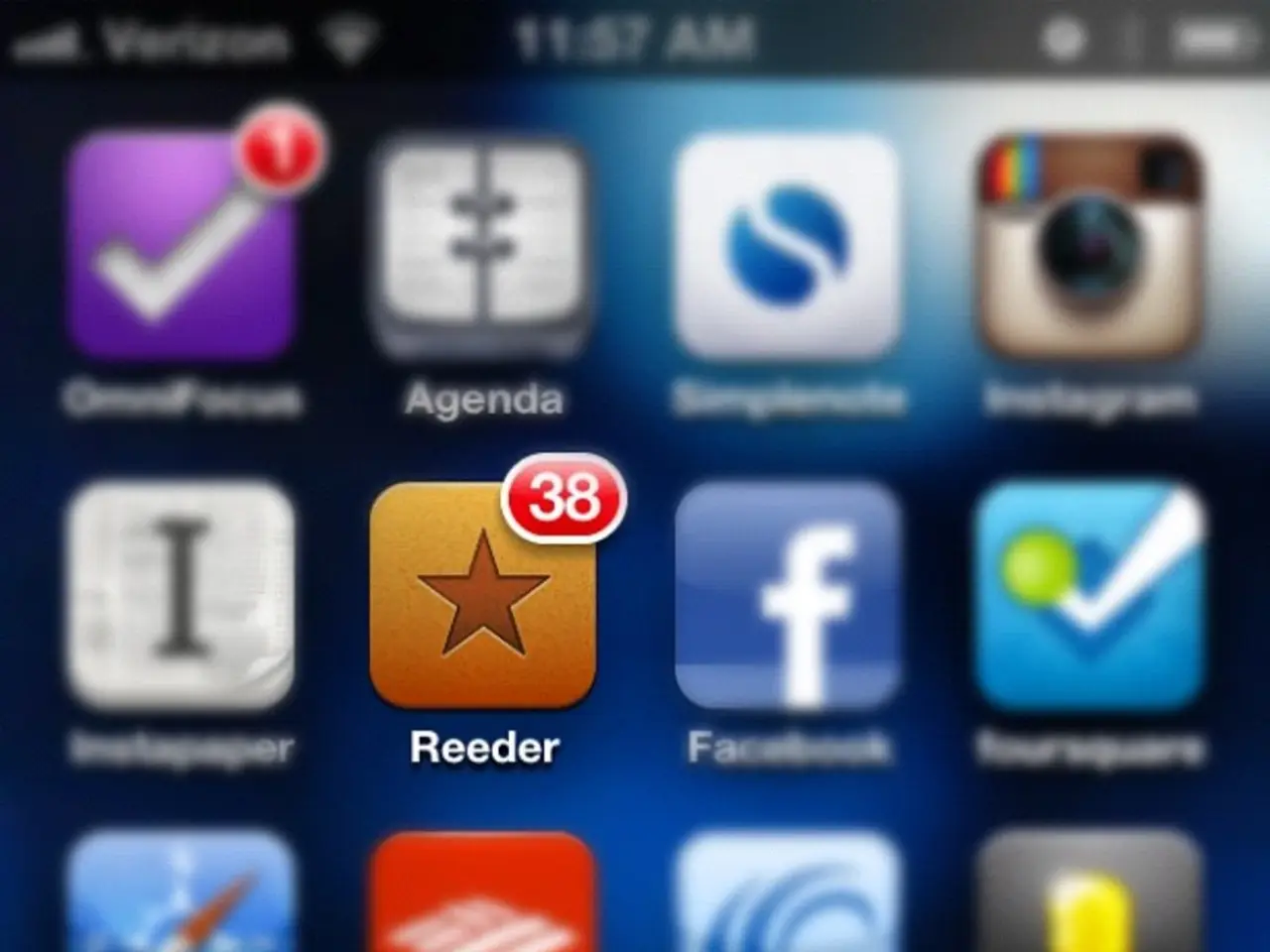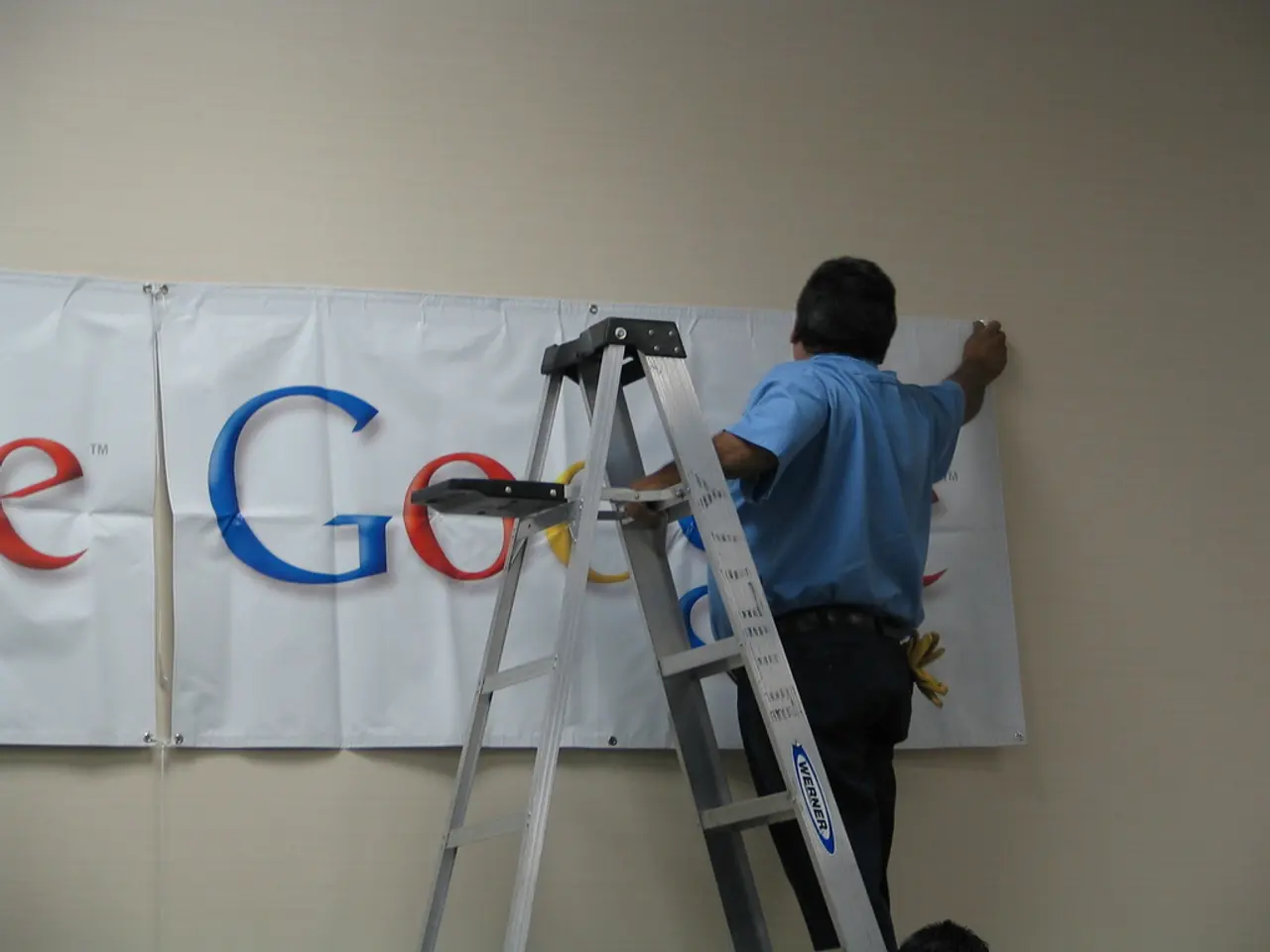Guide for Activating Split-Screen Functionality Across All Applications on Android Devices
In today's digital world, multitasking is essential, and Android devices have made it easier with the multi-window and split-screen mode. However, some apps may not officially support these features, limiting their use in these modes. To overcome this, Android offers a solution called "Force Activities to be Resizable" in Developer Options. Here's a step-by-step guide on how to enable this feature for a smoother split-screen experience.
- Open Settings on your Android device.
- Navigate to About phone and tap on the Build number entry seven times quickly to unlock Developer Options if it's not already enabled.
- Go back to Settings, then into System > Developer Options.
- Scroll down and find the option labeled "Force activities to be resizable".
- Toggle it ON to allow apps that normally block multi-window support to become resizable and usable in split-screen mode.
- Reboot your device if prompted to apply changes.
By enabling this feature, you'll gain the flexibility to arrange apps exactly as you want, making multitasking more efficient. This feature is particularly beneficial for foldable phones or tablets, where multi-window usage is more sensible.
However, it's important to note that enabling this option may occasionally cause some apps to behave unexpectedly as they were not originally designed for resizing. Therefore, it's recommended to approach this feature with caution, especially when dealing with sensitive apps like banking or personal information.
This option is particularly useful on devices running Android 16 and newer, where multi-window and resizability features are emphasized for better large-screen and foldable device support. If you want to revert to the default behavior later, simply toggle the option off and restart your device.
In conclusion, enabling "Force activities to be resizable" can significantly enhance your multitasking experience on Android devices, especially on larger screens. Just remember to exercise caution when using this feature, and always prioritize the security of your personal information.
[1] Android Developer Documentation: Multi-window [2] Android Central: How to enable Force Activities to be Resizable on Android [3] XDA Developers: Enabling Force Activities to be Resizable on Android [4] 9to5Google: How to enable Force Activities to be Resizable on Android [5] Android Police: How to enable Force Activities to be Resizable on Android
- By utilizing the "Force Activities to be Resizable" option in the Developer Options on Android devices, you can make apps that don't support multi-window more flexible in split-screen mode, enhancing your multitasking efficiency.
- Although enabling "Force Activities to be Resizable" allows for better multitasking, it's crucial to handle this feature with care, as some apps might behave unpredictably due to their original design limitations, especially when dealing with sensitive applications like banking or personal information.