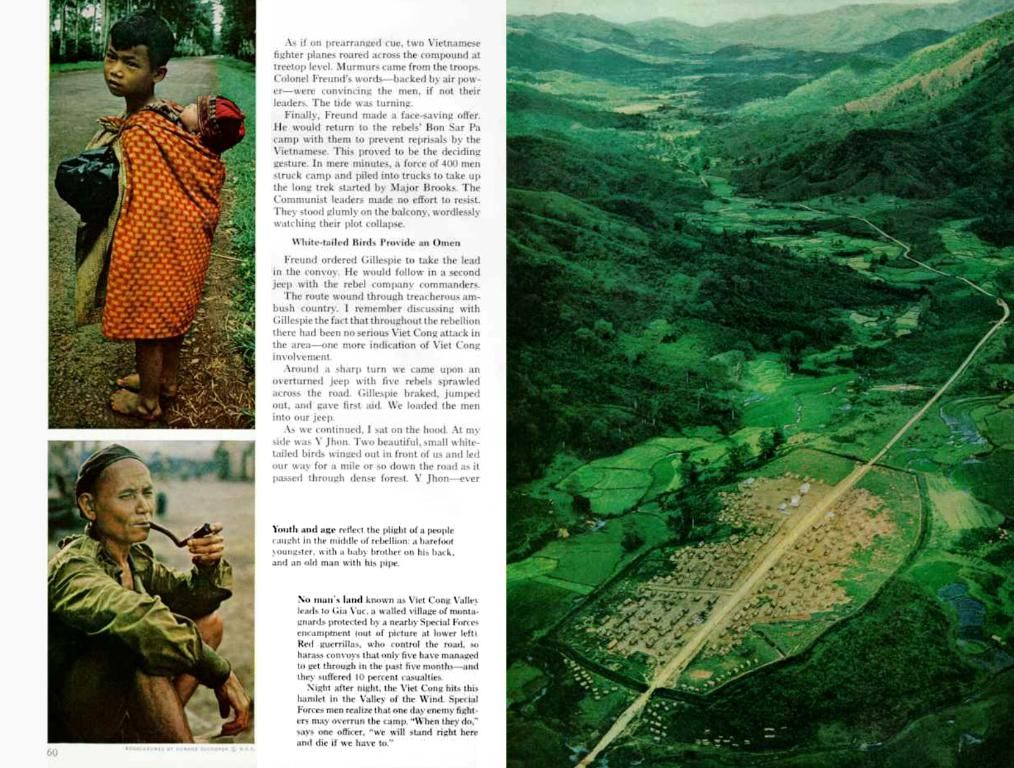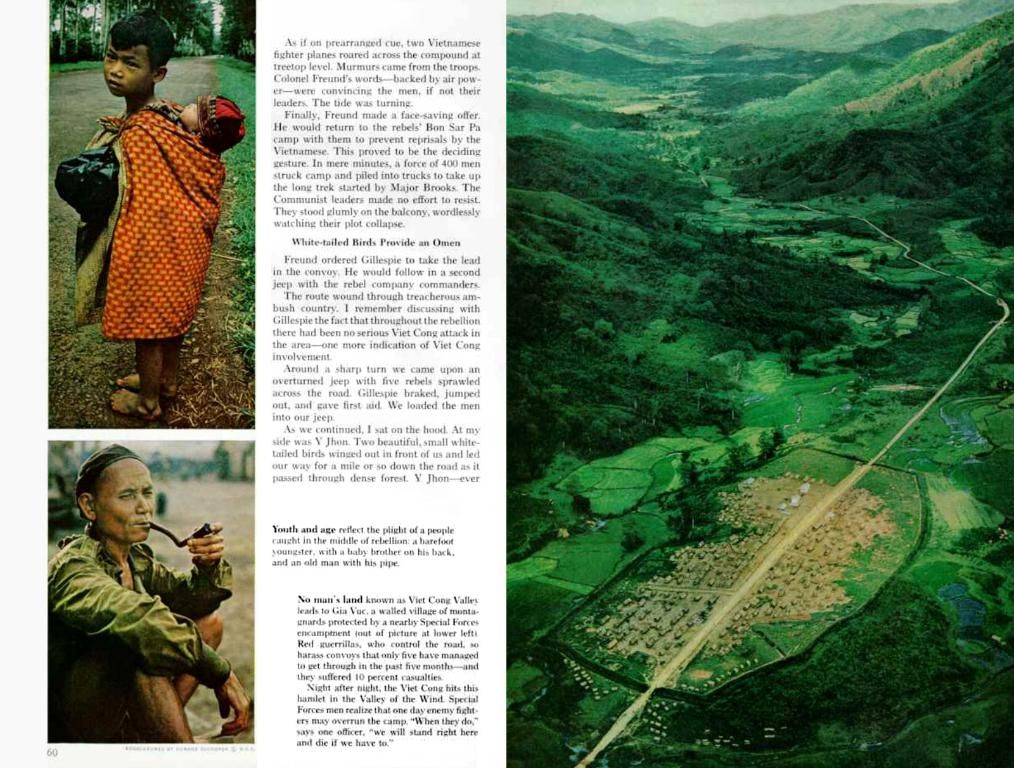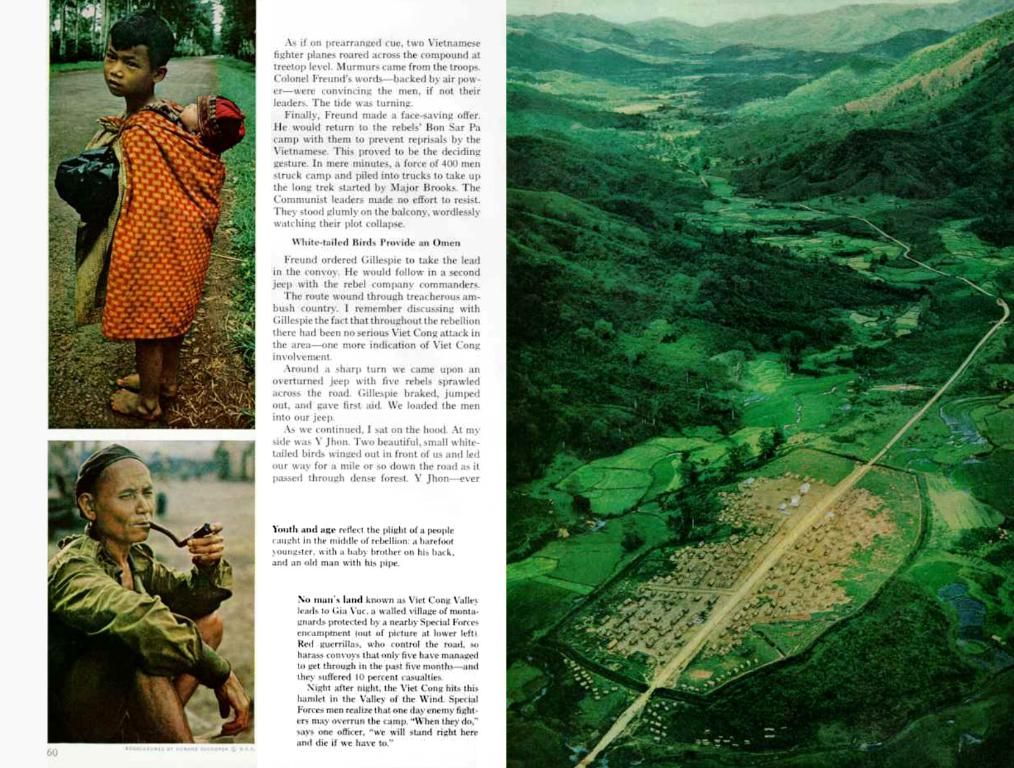Guide on Adjusting WordPress Text Size for Users' Convenience
Customizing text size on your WordPress site not only boosts user experience, but it also makes it more accessible for users with visual impairments or different screen sizes. Enhanced readability and compliance with accessibility standards like WCAG are just a few reasons why text size customization is a must.
Here's how you can make it happen on your site.
Plugins to the Rescue
Turns out, plugins make the text size customization process a breeze. Here are a couple of our favorites:
1. Zeno Font Resizer
This plugin allows users to increase or decrease the font size at their convenience. With its widget-based functionality, it's a snap to integrate it into your site.
To use Zeno Font Resizer:
- Install and activate the plugin.
- Head over to Settings > Zeno Font Resizer.
- Adjust the settings as per your preference and place the widget in a sidebar or footer.
2. Accessibility Widget
This plugin offers a user-friendly toolbar with options to adjust font sizes.
DIY Approach with Custom CSS
If you're more of a coding whiz, you can use CSS to add custom text resizing options. Here's an example:
Add the following CSS to your theme and use JavaScript to toggle between classes:
```css/ CSS for text resizing /body { font-size: 16px;}
.resize-small { font-size: 14px;}
.resize-large { font-size: 18px;}
/ JavaScript to toggle classes /function resizeText(type) { var body = document.body; if (type === 'small') { body.classList.add('resize-small'); body.classList.remove('resize-large'); } else if (type === 'large') { body.classList.add('resize-large'); body.classList.remove('resize-small'); }}```
Manual Buttons for Text Resizing
Manually adding text resizing buttons using JavaScript is another method. Here's the step-by-step:
- Add the following HTML:
- Use this JavaScript code:
Accessibility Considerations
Remember to ensure text resizing doesn't cause issues with your site's layout, and it works well on various devices and screen sizes. Also, consider combining resizing options with high-contrast modes for an even more accessible experience.
Why Text Resizing Matters
- Enhanced Usability: Making the text easier to read means users of all ages can navigate your site stress-free.
- Better Accessibility: Staying in line with global accessibility standards helps cater to a wider audience.
- Increased Engagement: A convenient reading experience encourages users to stick around.
In a nutshell, allowing users to adjust text size is a top-notch way to keep your WordPress site approachable and accessible for everyone. Whether you prefer plugins or coding, enabling this feature is a small step that can make a significant impact. After all, why not create a welcoming environment for everyone?
Technology plays a crucial role in text size customization on WordPress sites. With the Zeno Font Resizer plugin, users can easily adjust font sizes, enhancing readability and accessibility for users with different visual needs or screen sizes (Plugins to the Rescue section). Furthermore, employing custom CSS allows for the creation of custom text resizing options, providing more flexibility for users (DIY Approach with Custom CSS section). Thus, technology empowers developers to cater to a wider audience by making their sites more accessible and user-friendly.