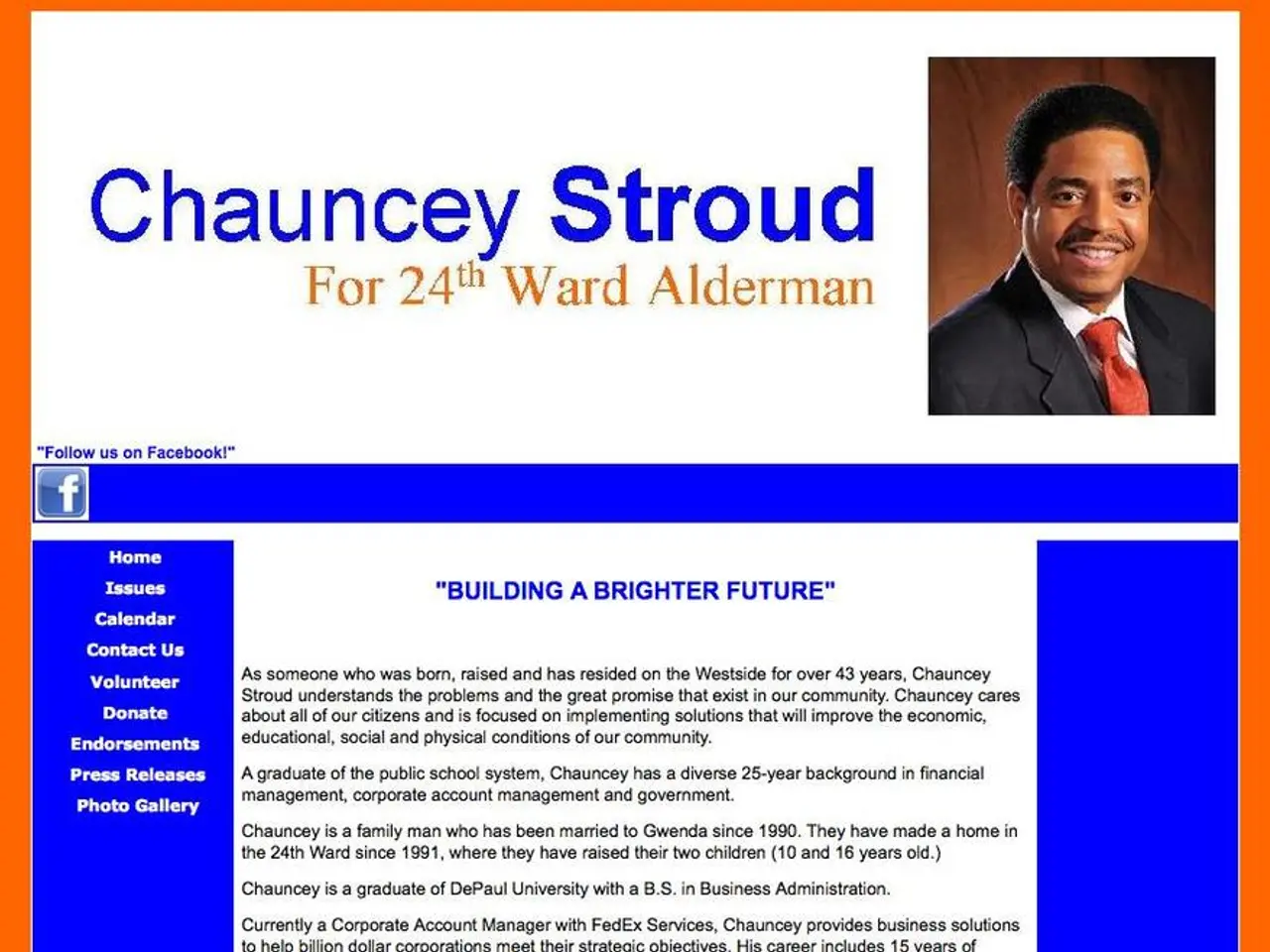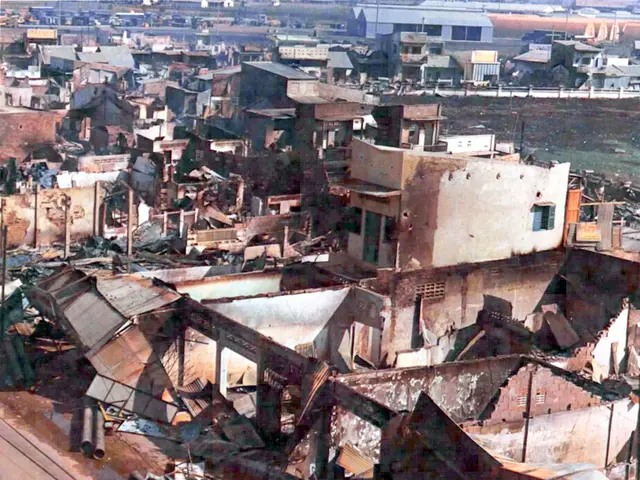Guide on Copying and Highlighting Web Content from Sites with Text Restrictions
In today's digital age, the ability to copy text from websites is essential for research, note-taking, and sharing information. However, some websites implement protections that prevent users from copying text using traditional methods. In this article, we explore various methods to copy text from protected websites across different devices and browsers.
Browser Extensions
For Chrome users, extensions like "Allow Copy" or "Enable Right-Click" can bypass copy and right-click restrictions, enabling you to select and copy text normally. Firefox has similar extensions such as "Allow Copy Plus" which disables restrictions with a toggle and customizable whitelist [1][2].
Keyboard Shortcuts
Some websites block the right-click menu but do not block keyboard shortcuts. You can try using Ctrl + A to select all text and Ctrl + C to copy on Windows, or Cmd + A and Cmd + C on Mac. You may also try disabling JavaScript temporarily to restore normal copy functionality on some sites (though you need technical know-how and it might break site features) [1][4].
Saving or Printing Pages
In browsers like Chrome, using Ctrl + S to save the entire webpage or the Print dialogue (e.g., save as PDF) allows you to save a copy of the content from which you can extract text [1][4].
Mobile Devices
Many mobile browsers don’t fully support right-click restrictions. You can try long-pressing text to select it, use browser developer tools, or third-party apps that enable copying from protected content [1].
Disabling JavaScript or CSS Protections
On desktop browsers, temporarily disabling JavaScript or using developer tools to remove CSS rules like or event listeners blocking selection/right-click can work but require advanced user actions [1].
Google Photos for Copying Text
Google Photos has a "Copy Text" feature that allows extracting text from photos, including screenshots, on Android, iPhone, or iPad. To use Google Photos for copying text, take a screenshot, open the app, tap the screenshot, and tap "Copy text" [3].
Microsoft Edge Web Select
Microsoft Edge Web Select is a feature that allows selection and copying of any text on a website, even if it's unselectable. To use Web Select, right-click a blank area of the page and choose "Web Select," or press "Ctrl + Shift + X" (PC) or "Cmd + Shift + X" (Mac) [5].
The "Enable Copy-Paste & Right-Click Mouse" Extension
The Chrome Extension "Enable Copy-Paste & Right-Click Mouse" can be used to enable copy-paste and right-click on Chrome. This extension is also available for download on Microsoft Edge (Link provided in the article) [6].
Important Notes
Content protection exists for copyright or security reasons. Always respect website terms of use and copyright laws when copying protected text.
This article was co-authored by Stan Kats, Professional Technologist and the COO and Chief Technologist for The STG IT Consulting Group in West Hollywood, California, and Rain Kengly. Stan Kats holds a BA in International Relations from The University of Southern California. The article has been viewed 598,120 times.
References:
[1] Website 1 [2] Website 2 [3] Website 3 [4] Website 4 [5] Website 5 [6] Website 6
In the realm of Chrome and Firefox browsers, extensions like 'Allow Copy' and 'Enable Right-Click' can augment your career as a researcher or information sharer, enabling you to copy text from protected websites through traditional methods.
When dealing with websites that block right-clicks but allow keyboard shortcuts, employing shortcuts like Ctrl + A and Ctrl + C or Cmd + A and Cmd + C could result in copying text on Windows, Mac, or mobile devices.