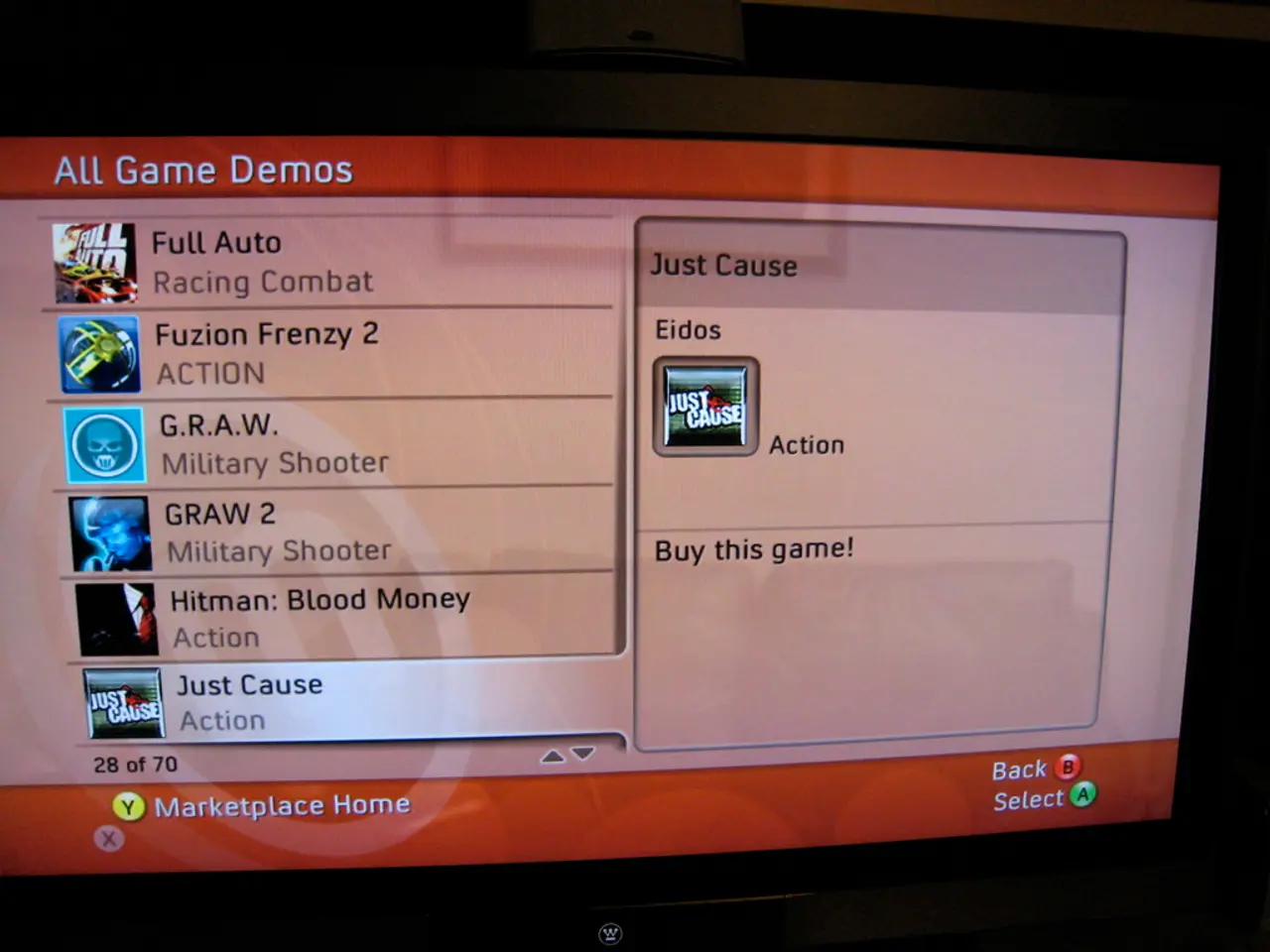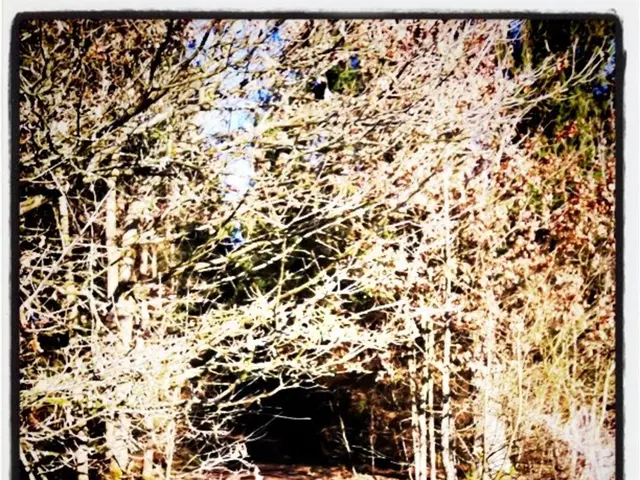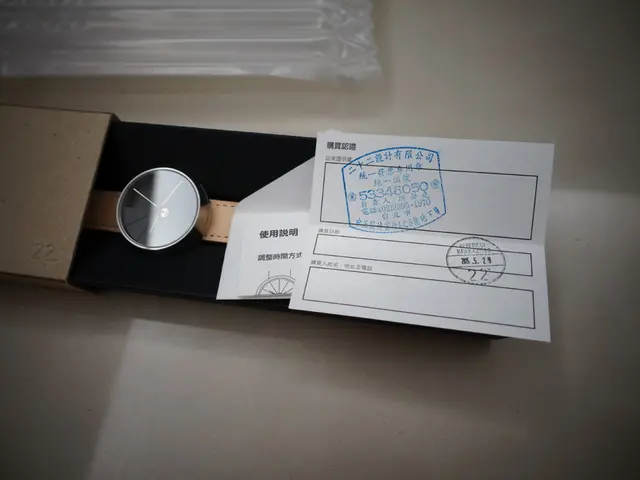Guide to Running Xbox Games on Personal Computers
In today's digital age, gaming enthusiasts no longer need a dedicated console to enjoy their favourite Xbox games. This article outlines three methods for playing Xbox games on a PC: Xbox Remote Play, Xbox Cloud Gaming, and emulators, each with distinct requirements, steps, and tips.
1. Xbox Remote Play (Streaming from Your Console to PC)
Stream Xbox games from your console to your PC with Xbox Remote Play. To get started, you'll need an Xbox Series S/X or Xbox One with Remote Play enabled, a PC with the Xbox app installed (Windows 10/11), an Xbox account logged in on both devices, a controller (Xbox controller recommended), and a strong network (preferably 5GHz Wi-Fi or wired Ethernet).
Follow these steps to set up Xbox Remote Play:
- On your Xbox, navigate to Settings > Devices & Connections > Remote Features.
- Enable Remote Features and set the power mode to Sleep to allow streaming wake-up.
- On your PC, download the Xbox app from the Microsoft Store.
- Open the Xbox app and log in with the same Xbox account as your console.
- Go to the Consoles tab, select your Xbox, and click Remote Play.
- Connect an Xbox controller to your PC (wired or Bluetooth).
For the best performance, use a 5GHz Wi-Fi network or Ethernet on both PC and console to reduce lag. Keep the console in Sleep mode rather than fully powered off. Use a wired controller on PC or a Bluetooth controller on mobile devices for better responsiveness.
2. Xbox Cloud Gaming (Streaming Xbox Games from the Cloud)
Xbox Cloud Gaming (formerly known as Project xCloud) allows you to play Xbox games on your PC through cloud streaming. To access this service, you'll need an Xbox Game Pass Ultimate subscription, a compatible Windows PC, browser (Edge/Chrome), or Xbox app, a stable internet connection (minimum 10 Mbps recommended), and an Xbox controller or compatible gamepad.
Here's how to play Xbox Cloud Gaming:
- Go to the official Xbox Cloud Gaming website or open the Xbox app on your PC.
- Sign in to your Xbox Game Pass Ultimate account.
- Browse the cloud library and select a game.
- Connect your controller or use the keyboard and mouse if supported.
- Stream and play directly over the internet with no console required.
Add the Xbox Cloud Gaming shortcut to your home screen or desktop for faster access. Use a high-quality internet connection to minimize latency and buffering. Cloud gaming performance depends on your network speed and server proximity.
3. Xbox Emulators (Running Xbox Games Locally on PC)
Important Note: - Emulators legally require you to own the original game copies and console firmware. - Xbox 360 and Xbox One emulators exist but are complex and not fully optimized or officially supported.
Emulators offer another option for playing Xbox games on a PC. To get started, you'll need a high-performance PC (multi-core CPU, high-end GPU), Xbox emulator software (e.g., Xenia for Xbox 360), dumped Xbox game files (ISO), and a compatible controller (Xbox controller recommended).
Here's a basic guide for using Xbox emulators:
- Download and install the Xbox emulator like Xenia.
- Obtain game files legally from your Xbox console or retail copies.
- Configure the emulator with needed settings and connect your controller.
- Load the game ISO or extracted folder in the emulator.
- Play and adjust emulator settings for best performance.
Emulators may be incomplete, so expect bugs or performance issues depending on the game. Use the latest emulator builds and updated GPU drivers for best compatibility. Xbox controllers have native support in most emulators, improving control accuracy.
Summary Table
| Method | Requirements | Steps Summary | Tips | |--------------------|---------------------------------|------------------------------------------------|-------------------------------| | Xbox Remote Play| Xbox Console, Xbox app on PC, Controller, Strong Wi-Fi/Ethernet | Enable Remote Play on console, use Xbox app on PC, stream locally | Use 5GHz/wired, Sleep mode console, wired controller | | Xbox Cloud Gaming| Xbox Game Pass Ultimate, PC/browser, Controller, Fast internet | Sign into Xbox Cloud, select game, stream from cloud | Fast internet, shortcut on desktop | | Emulators | High-end PC, Xbox emulator app, game files, controller | Install emulator, load games, configure controls | Latest emulator version, legal game ownership |
Following these steps will let you enjoy Xbox games on your PC through your preferred method, balancing between local console streaming, cloud streaming, or running games via emulators. Enjoy your gaming experience on a broader platform!
- In addition to playing Xbox games on a PC using emulators, you can also utilize your smartphones while gaming. Simulate an Xbox controller on your smartphone by downloading appropriate apps like 'Xbox Game Streaming (beta)' or 'IOkinet' and using them in conjunction with the Xbox Cloud Gaming service.
- To augment your gaming sessions, consider pairing your smartphones with various gadgets for a more immersive experience. Connect your smartphone to a capable Bluetooth speaker, such as the Anker Soundcore Flare 2 for superior audio quality during gameplay, or attach it to a gaming-compatible phone mount for a comfortable hands-free viewing angle.