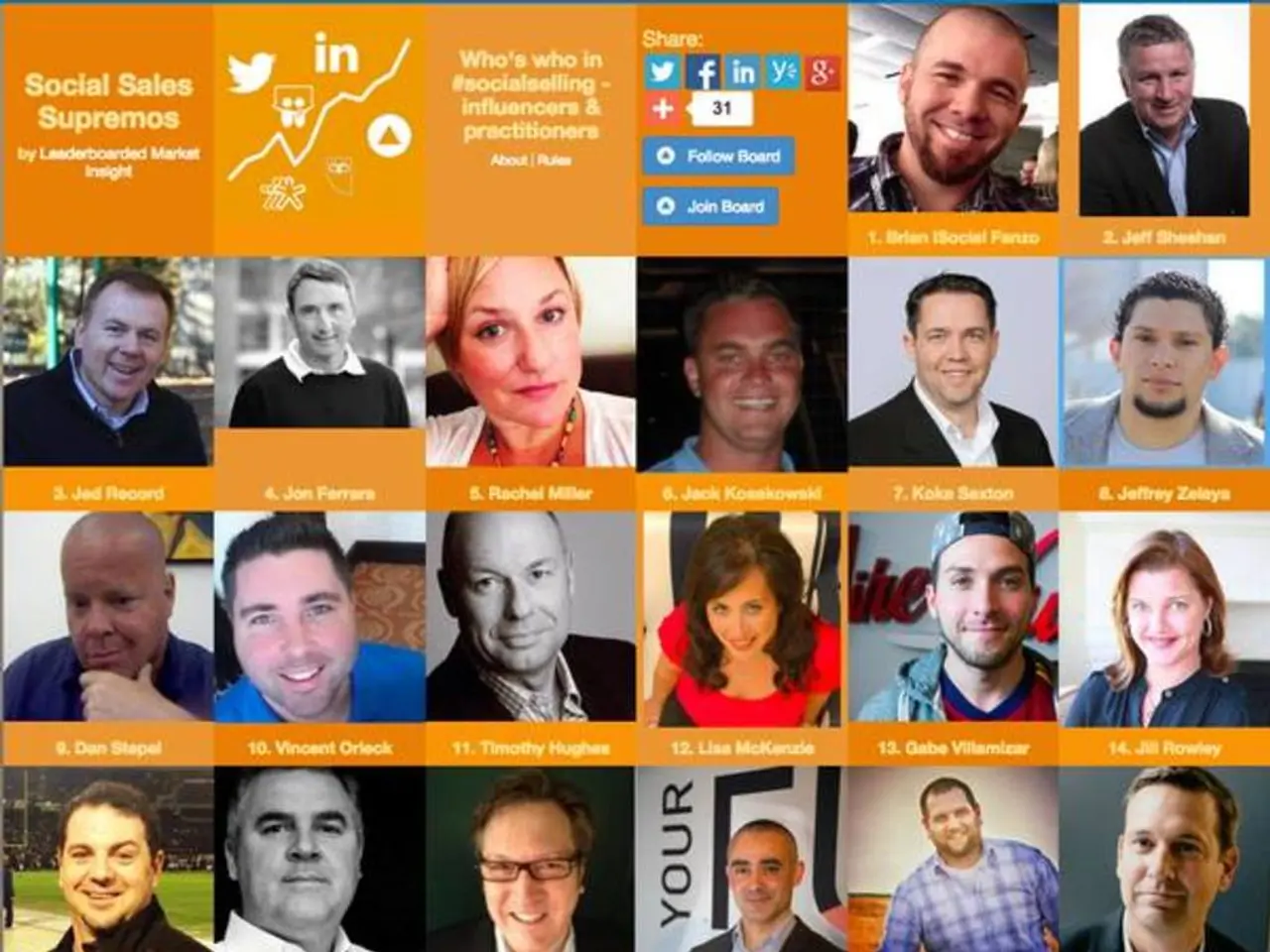Guidelines for Running a Java Application Test with TestNG
Generating Detailed TestNG Test Reports in a Maven Project
Want to enhance your software development process with automated testing? Here's a step-by-step guide on how to generate detailed TestNG test reports in a Maven project using Eclipse and the command line.
Step 1: Setting up your Maven project with TestNG in Eclipse
- Start by creating a Maven project in Eclipse (File → New → Maven Project).
- Configure your to include TestNG dependencies.
- Define your test classes and test methods using TestNG annotations.
- Create a TestNG XML file () to organize and control your test execution suites.
Step 2: Running tests and generating default TestNG reports
When you run your TestNG tests (either inside Eclipse or from the command line with Maven), TestNG automatically generates a basic HTML report in the folder, such as . This report provides summaries of test results including passed, failed, and skipped tests.
Step 3: Generating reports via Maven command line
Run tests with Maven using the goal or by specifying a TestNG suite XML, for example:
The Surefire plugin integrates with TestNG and generates test reports inside the directory, including XML and plain-text formats.
Step 4: Configuring advanced detailed reports (optional)
For more detailed, customizable, and visually rich reports, integrate additional reporting libraries such as Extent Reports or Allure Reports. These reports are generated at or in the folder and can be viewed in a browser after test execution.
Step 5: Viewing reports
- Basic TestNG HTML report: Open after running tests.
- For Extent or Allure reports, open the generated HTML files accordingly.
- Reports can also be archived and viewed in CI/CD systems like Jenkins for better integration.
Summary
| Step | Command or Location | Purpose | |------------------------------|------------------------------------------|-----------------------------------| | Create Maven project | Eclipse → New → Maven Project | Setup project with | | Add TestNG dependency | Edit with for TestNG | Enable TestNG testing capability | | Run tests | Eclipse or | Execute tests as per suite XML | | View basic report | | Default TestNG HTML overview | | Add Extent/Allure for detailed reports | Add dependencies in | Generate richer, interactive reports | | View Extent/Allure reports | or | Detailed test outcomes and logs |
This approach works both in Eclipse for interactive development and tests execution and on the command line via Maven for CI/CD pipelines or batch runs. In case of errors, detailed reports can be found in the folder. The application is tested by adding two separate files: and . Automated testing is a useful practice for software development as it helps avoid many errors.
To upgrade the software development process with technology and automated testing, you can set up your Maven project to include TestNG dependencies and define test classes using TestNG annotations. When running tests through Eclipse or the command line with Maven, the generated reports will provide comprehensive overviews of test results, including a basic HTML report and the option to use advanced reporting libraries like Extent Reports or Allure Reports for more detailed and customizable results.