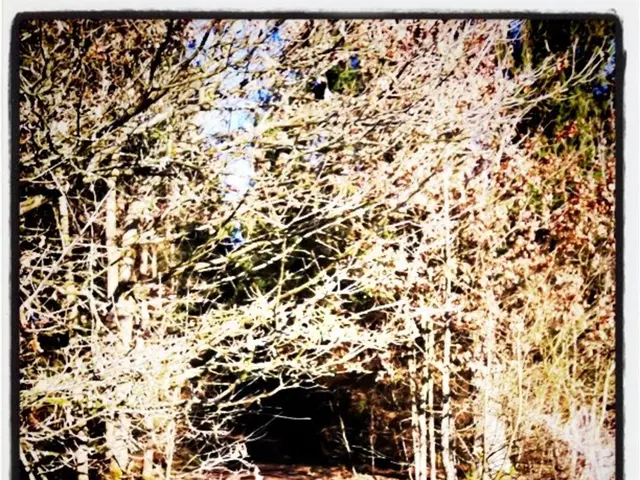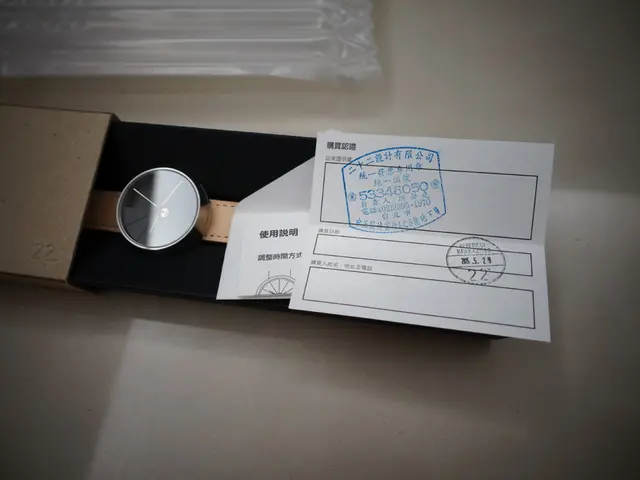Instructions for Activating or Deactivating Find My iPhone Feature
In the digital age, safeguarding our devices and personal information has become paramount. One of the most powerful tools Apple offers for device and data protection is Find My iPhone. This feature allows users to locate, lock, or erase their iPhone remotely, making a significant difference in recovering or protecting your device and data.
To turn on or off Find My iPhone, follow these simple steps:
1. Open the Settings app on your iPhone. 2. Tap your Apple ID name at the top of the Settings menu. 3. Select Find My. 4. Tap Find My iPhone. 5. Toggle the Find My iPhone switch on to enable or off to disable the feature.
When turned on, this feature provides powerful tools to locate, lock, or erase your iPhone remotely if it is lost or stolen. Disabling Find My iPhone is usually required if you plan to sell, gift, or reset your device.
Alternatively, Find My iPhone can also be turned off remotely via iCloud if you do not have the phone physically with you. By signing into iCloud.com with your Apple ID, you can:
- Go to the Find iPhone section. - Select All Devices and choose the target iPhone. - Erase the device, which deletes all data and settings. - After erasing, select Remove This Device to disable Find My iPhone completely and unlink it from your Apple ID.
This online method is useful when you can’t access the phone directly.
In summary:
| Method | Steps Summary | Notes | |-----------------------------|-------------------------------------------------------------------|------------------------------------------| | On the iPhone | Settings > Apple ID > Find My > Find My iPhone toggle | Quick and direct | | Remotely via iCloud.com | Log in > Find iPhone > Select device > Erase > Remove device | Requires Apple ID and internet access |
Keeping Find My iPhone enabled is recommended for security and device recovery, but knowing how to disable it is important before selling or resetting the device. Find My iPhone is a valuable tool for protecting your device and data, especially when traveling or relying on your iPhone for work.
Remember, the brief moment of panic experienced when losing a phone, such as an iPhone 12, is a common experience. By following these steps, you can ensure that your data remains secure and that you have the best chance of recovering your device if it is lost. If you need more detailed assistance, feel free to ask!
To enhance security on your smartphones and other gadgets, keeping the Find My iPhone feature enabled is recommended for recovery purposes. If you're planning to sell, gift, or reset your iPhone 12, it's necessary to disable Find My iPhone. This can be done either directly on the iPhone or remotely via iCloud.com.