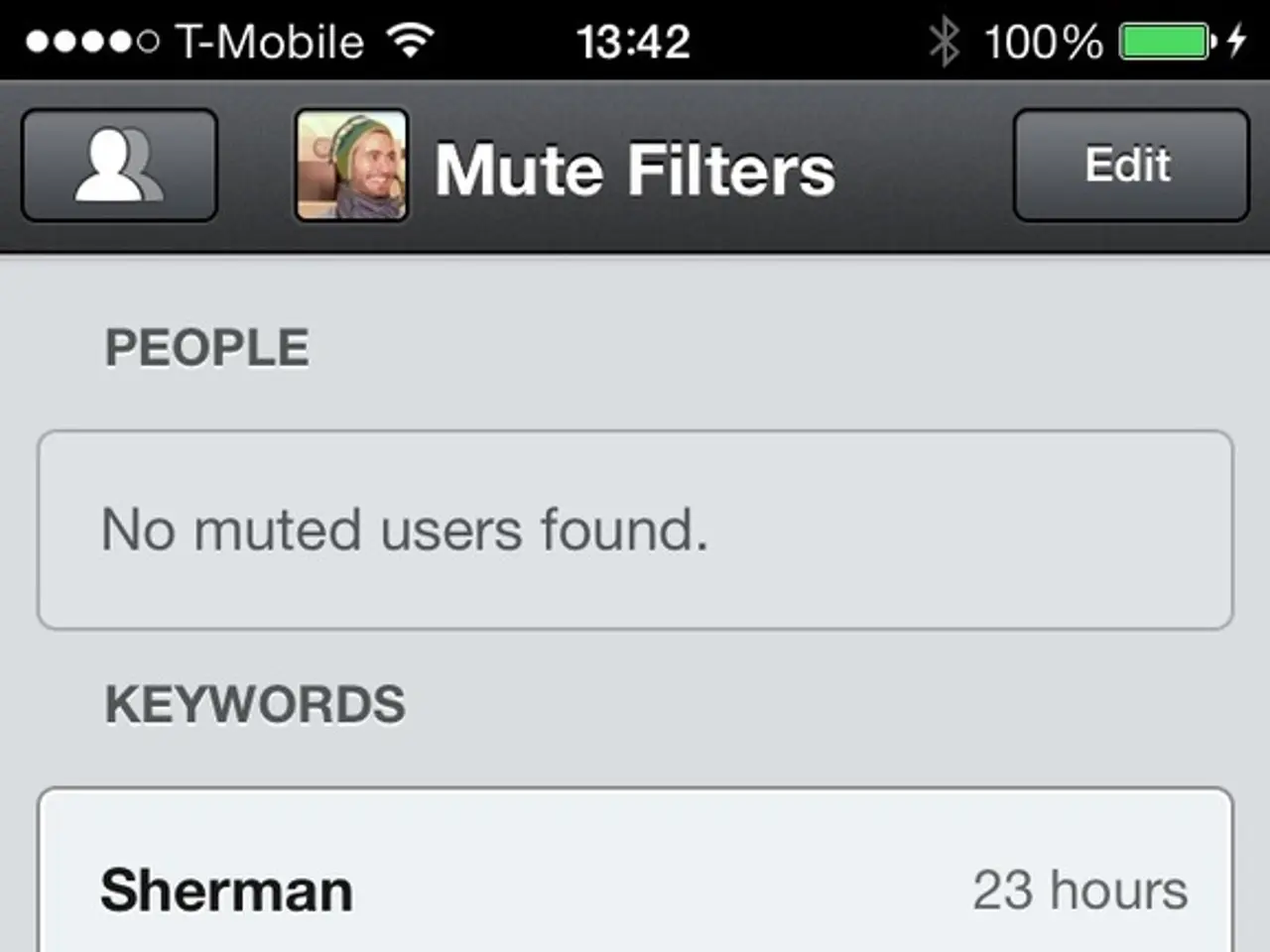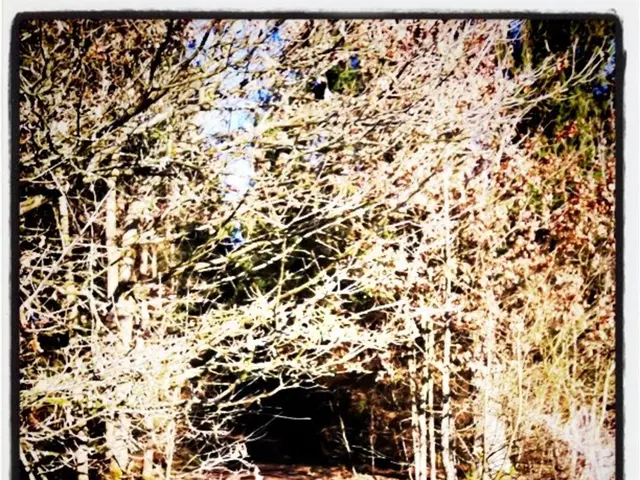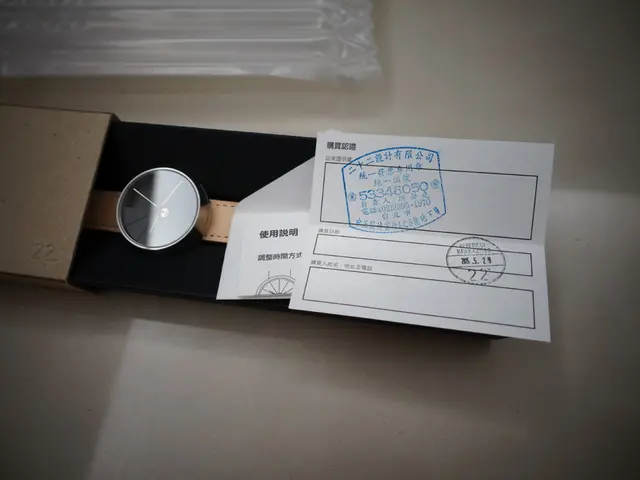Mobile APN Settings for Fido in 2022, applicable for Android and iOS devices
For those in Canada who use Fido for their mobile internet, it's essential to have the correct APN (Access Point Name) settings to ensure seamless connectivity on 4G LTE and 5G networks. This guide provides details on updating Fido phone internet configurations for Android, iOS, and Microsoft handsets.
Common Fido APN Details
The following are the typical APN details for Fido, applicable for 4G LTE and 5G, unless updated by the carrier:
- Name: Fido Internet
- APN: ltemobile.apn
- Proxy: Not set
- Port: Not set
- Username: (leave blank)
- Password: (leave blank)
- Server: Not set
- MMSC: Not set
- MMS Proxy: Not set
- MMS Port: Not set
- MCC: 302 (Canada)
- MNC: 370
- Authentication type: None or PAP
- APN type: default,supl
- APN protocol: IPv4/IPv6
- APN roaming protocol: IPv4/IPv6
- Bearer: LTE/NR (for LTE/5G)
- MVNO Type: None
Finding and Setting Fido APN Settings by Device Type
Android Devices
- Navigate to Settings > Network & Internet > Mobile Network > Advanced > Access Point Names.
- Tap Add or the sign to create a new APN.
- Enter the APN details listed above.
- Save the APN and select it.
- Restart your phone if necessary.
iOS Devices (iPhone/iPad)
- Open Settings > Cellular > Cellular Data Network.
- Enter the APN details under the "Cellular Data" section.
- iOS apps load these network settings automatically; no need to save explicitly.
- Restart your device for changes to apply.
Note: Many iPhones get APN settings automatically from the SIM card or carrier profile, but manual configuration is sometimes necessary, especially for MVNOs like Fido.
Microsoft Devices (Windows 10 Mobile or Windows Tablets with SIM)
- Go to Settings > Network & Internet > Cellular > Advanced options or Cellular settings.
- Under APN, click Add an Internet APN.
- Enter the Fido APN parameters.
- Save and select the new APN.
- Restart the device.
Important Notes
- Fido often auto-provisions APN settings when you insert the SIM card, but manual setup is available when issues arise.
- For 5G access, ensure your device supports 5G, and your plan is 5G capable. APN remains the same for 4G LTE and 5G.
- If using eSIM, the APN configuration remains similar but is managed through the eSIM profile settings provided by Fido.
- Always check for the latest carrier updates or contact Fido support to confirm settings if you experience connectivity issues.
This guide explains how to electronically set up Fido Canada 4G 5G APN Settings. It's important to remember that no direct official APN guide was found in the current search results, but these are the typical known settings for Fido as of 2025. For carrier-specific troubleshooting and updates, visiting Fido's official support website or calling their customer service is recommended.
If you are referring to "FIDO" as in the FIDO2 authentication method (security keys) mentioned in the search results [1][3], that is unrelated to cellular APN settings and is instead about device authentication methods and security keys for Microsoft Azure and others.
The Fido APN Configuration for Android works with any mobile or tablet.
- If you own smartphones or other gadgets under Fido, understanding the correct APN settings is crucial for seamless 4G LTE and 5G connectivity.
- The following guide illustrates the process of manually setting up Fido APN on Android, iOS, and Microsoft devices, providing a solution for when automatic provisioning fails or issues arise.