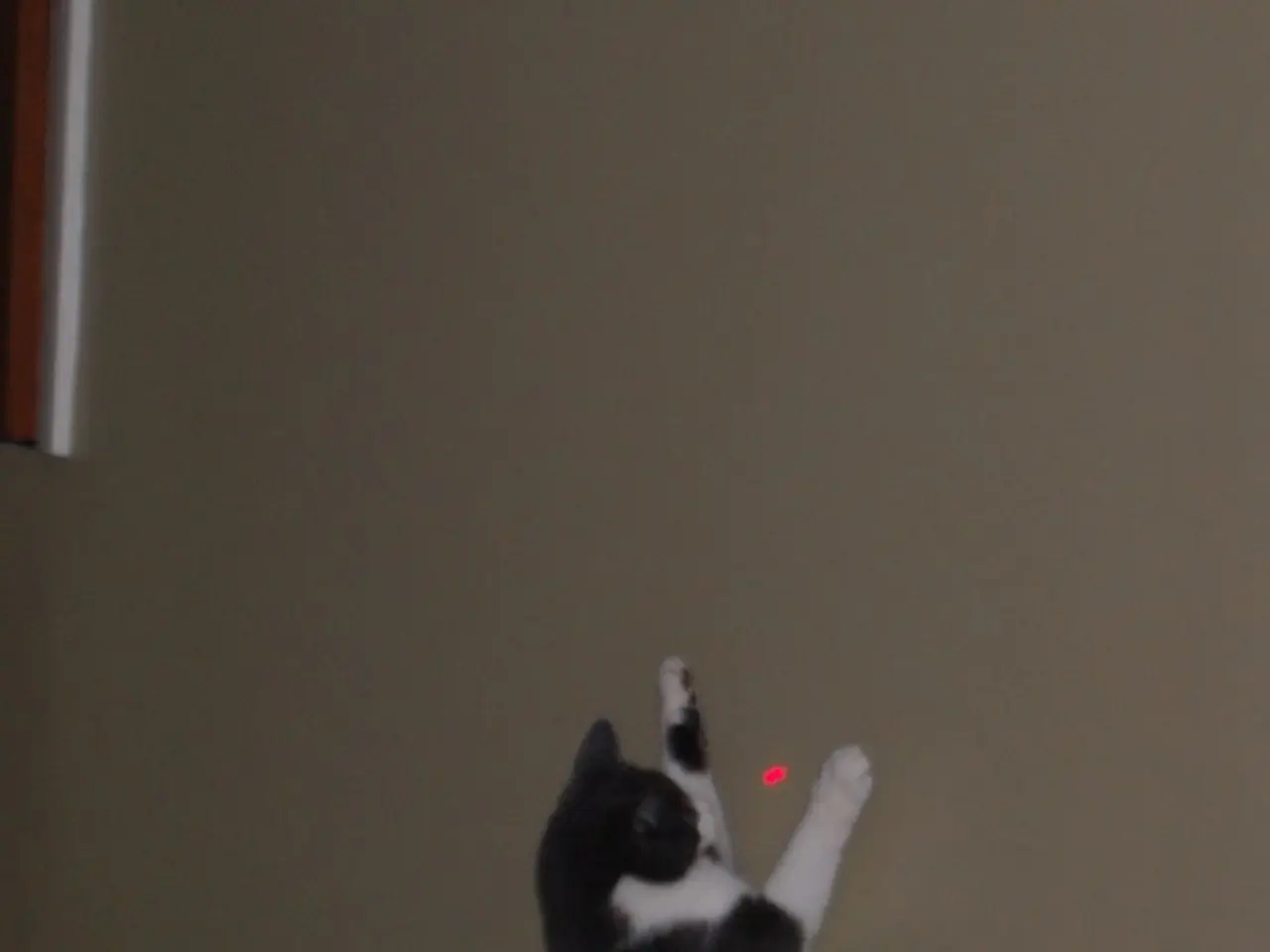Playstation 4 Expansion: Maximizing Storage with an External Hard Drive
In the ever-expanding digital world of gaming, having ample storage space is essential to fully immerse yourself in the thrilling realms offered by your PlayStation 4 (PS4). To ensure a smooth and seamless gaming experience, it's crucial to follow best practices when choosing, installing, and maintaining your external hard drive.
When it comes to selecting an external hard drive, there are a few key factors to consider. First and foremost, the drive should be connected via USB 3.0 or higher for sufficient speed and compatibility with the PS4. The PS4 supports external drives of up to 8TB, providing extended storage for your growing collection of games and media. It's important to ensure the drive is specifically compatible with PS4 standards, as the console can only recognize one external storage device at a time. A portable external hard drive (2.5-inch, powered by USB) is generally more convenient as it doesn't require an external power source and is easier to handle.
Once you've chosen the ideal external hard drive, the next step is installation. To install the drive, turn off the console completely, attach the hard drive to one of the USB slots, and follow the console's prompts to format the drive as "extended storage." The PS4 requires the hard drive to be formatted in exFAT or FAT32, with exFAT preferred due to better handling of larger files and improved system compatibility. After connecting, the PS4 will prompt you to format the drive as "extended storage" — accept and complete this process via your controller.
To maintain the longevity and performance of your external hard drive, it's essential to handle the drive gently and store it safely when not in use to prevent damage. Regularly back up data using the PS4's built-in feature to safeguard your saved games and data. Use the drive in a well-ventilated area to avoid overheating, which can degrade the drive’s lifespan. When removing the hard drive, use the PS4’s built-in option to safely remove external storage before unplugging to prevent corruption.
It's also important to monitor the drive's health by checking for signs of irregularities, such as overheating or noise. If games or files start to show errors, consider checking the drive for errors or reformatting after backup. By adhering to these practices, you maximize the lifespan and performance of your external hard drive with your PS4, ensuring smooth game loading, ample storage space, and data integrity.
Equipping yourself with the right knowledge can ensure a seamless, enhanced gaming encounter, keeping your digital library well-structured, secure, and easily accessible. With a high-functioning, well-maintained PS4 external hard drive, the digital world is your oyster.
- An encyclopedia of gaming knowledge can ensure a seamless, enhanced gaming encounter, keeping your digital library well-structured, secure, and easily accessible.
- To store your growing collection of PlayStation 4 (PS4) games and media, consider investing in a portable external hard drive that complies with PS4 standards and is compatible with gadgets like USB 3.0 or higher.