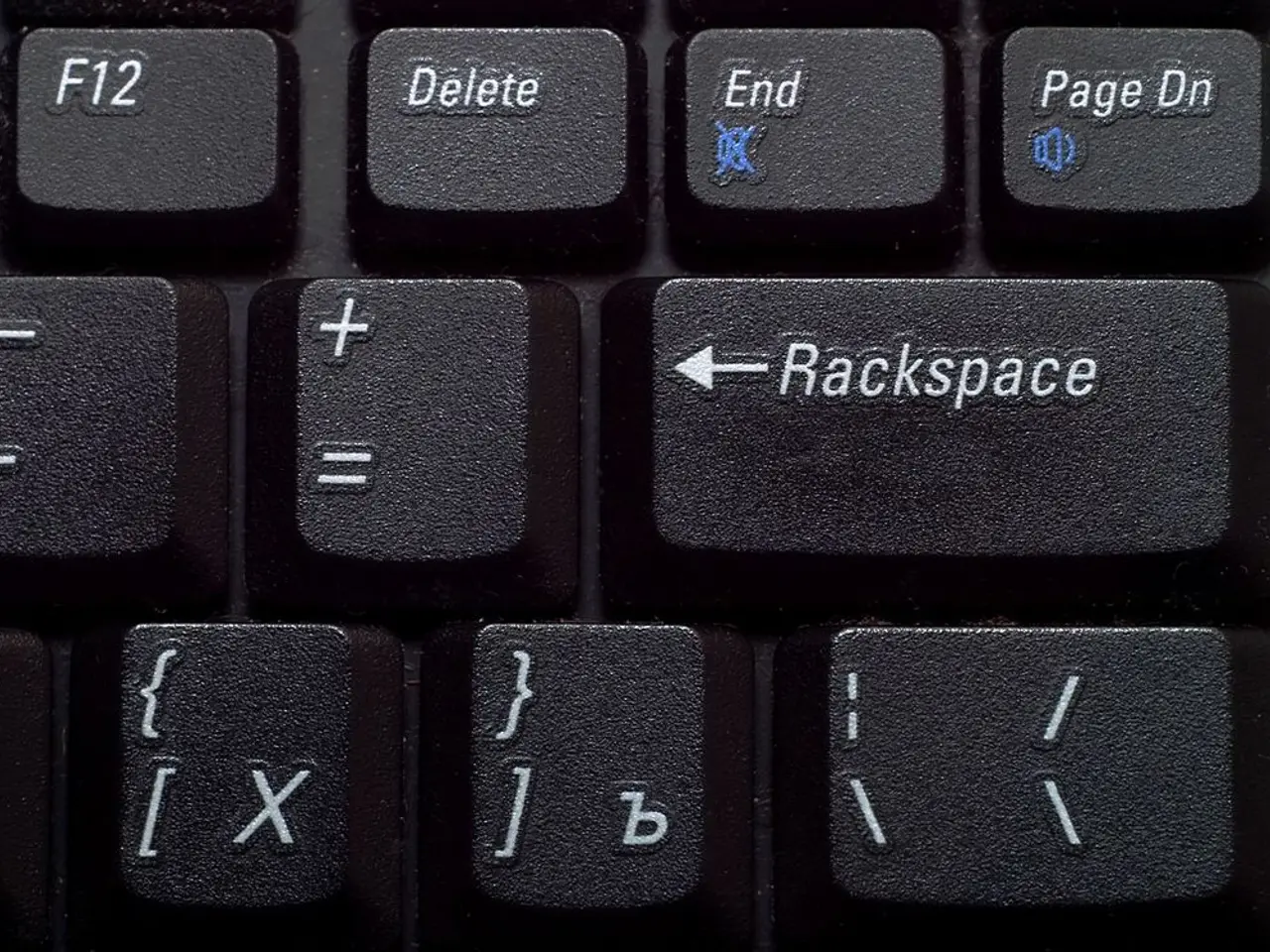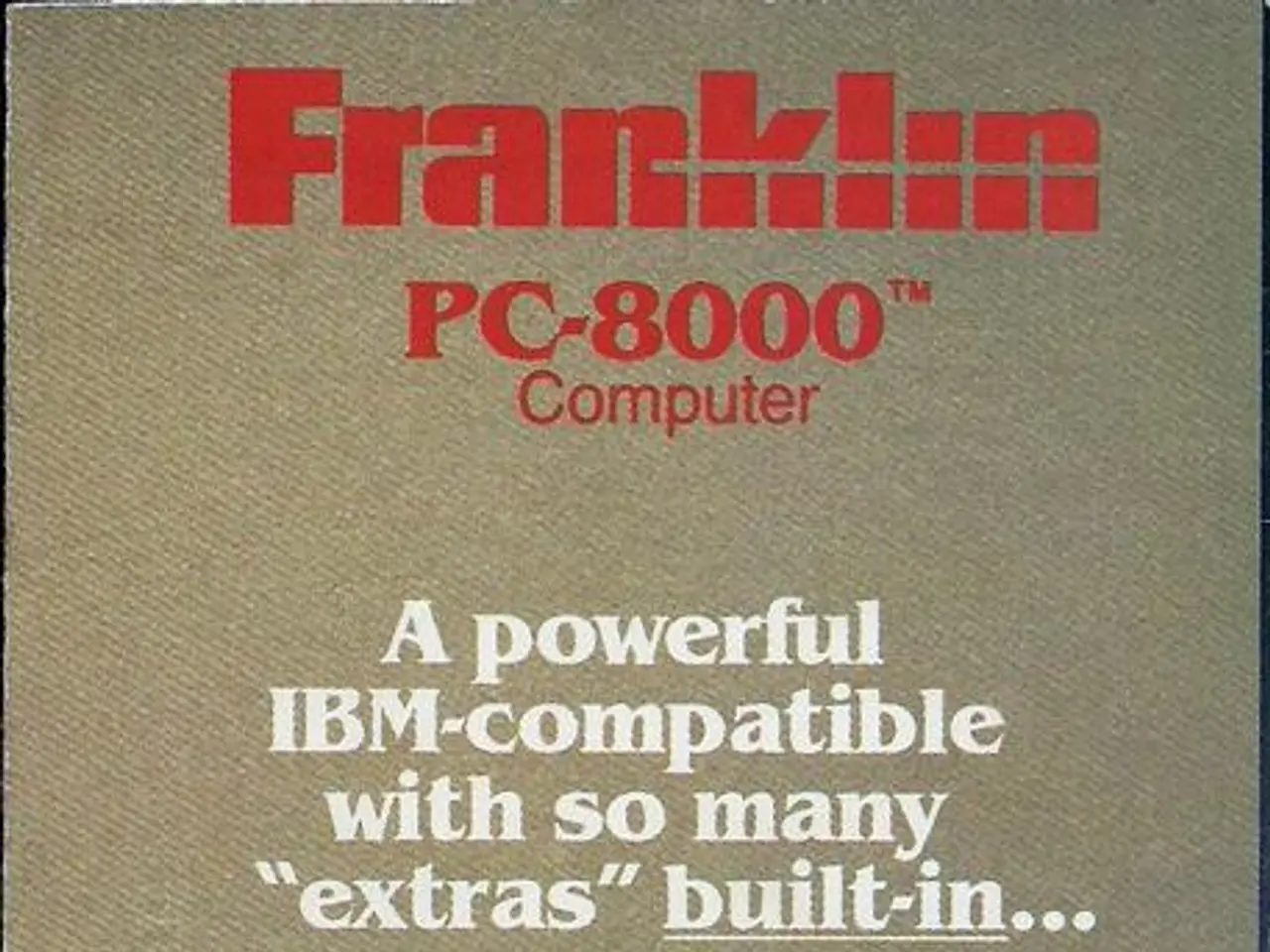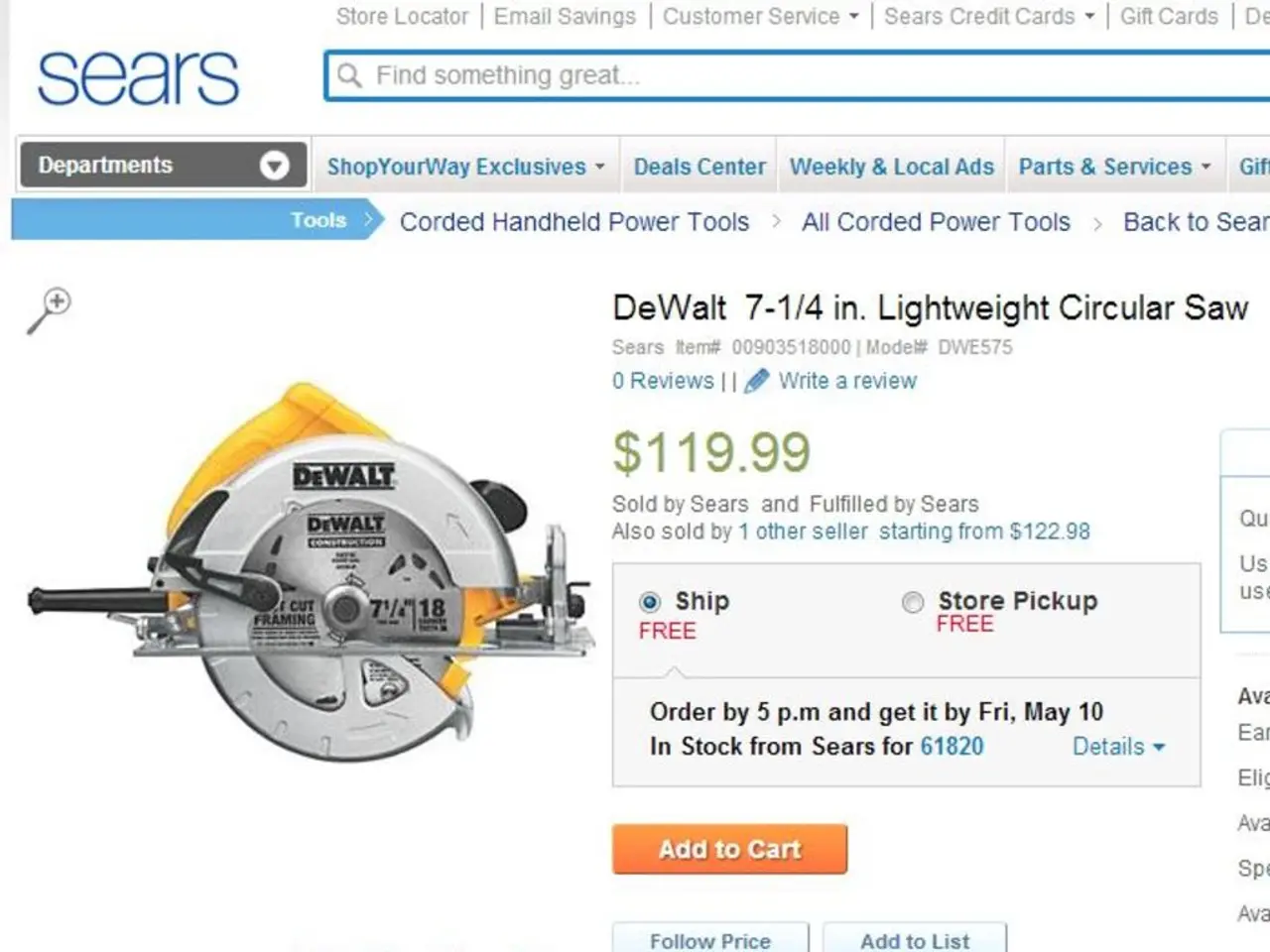Reclaiming Unproductive Windows Keys for Useful Purposes: A Step-by-Step Guide
Are you tired of the same old Windows keyboard layout? Want to make your laptop more efficient and personalized? Look no further! In this article, we'll guide you through the process of optimizing your Windows 10 or 11 keyboard experience by combining the power of SharpKeys and AutoHotkey.
Using SharpKeys for Basic Key Remapping
SharpKeys is a user-friendly graphical interface that allows you to remap keys at the OS level by modifying the Windows registry, specifically the Scancode Map. Here's how to use it:
- Install SharpKeys.
- Launch it and click "Add" to create a new key mapping.
- For each reassignment, select the original key on the left, and the replacement key on the right by typing the key or choosing from a list.
- Examples include converting Insert to Print Screen or repurposing a key to act as a media control.
- Once configured, click “Write to Registry” and then reboot or sign out/in for changes to take effect.
This method works consistently across all apps since the registry change applies system-wide. However, it is limited to remapping keys to other keys (no custom scripts or launching apps) [1][4].
Using AutoHotkey for Advanced Customizations
AutoHotkey is a powerful scripting tool that enables you to create custom keyboard shortcuts, assign symbols, launch applications, and perform complex key remapping.
For example, to assign a key to send a symbol like the ® symbol, you can use a script like:
Here, corresponds to the Copilot key (Shift + Windows + F23) on some keyboards [3]. AutoHotkey scripts can also assign any key or combination to run programs, open files, or automate tasks.
AutoHotkey requires writing and running scripts but offers extensive flexibility beyond simple key swaps [2][3].
Workflow Recommendation
Use SharpKeys for straightforward, permanent key-to-key remappings that need to work immediately after login, such as disabling or swapping physically inconvenient keys. Use AutoHotkey when you want to assign keys to send special symbols, launch specific apps, or perform multi-step macros, as this offers robust customization. Both can coexist: use SharpKeys for permanent low-level keyboard modifications and AutoHotkey for runtime script-based functions.
Important Notes
- SharpKeys changes require a reboot to apply since changes are written to the registry.
- AutoHotkey scripts need to be launched on startup (you can place them in the Windows startup folder) to have persistent effect.
- Editing the registry manually is riskier; SharpKeys abstracts this safely.
- AutoHotkey has a small learning curve but significantly boosts productivity by enabling complex workflows [1][2][3][4].
By combining these tools, you can fully optimize your Windows keyboard experience for faster input, custom shortcuts, symbol insertion, and app launching. The author has repurposed the number pad on their keyboard for media control, special symbols, and app hotkeys.
In 2025, the author suggests that Scroll Lock, Caps Lock, and the Insert key are rarely used. The article recommends using the utility SharpKeys to remap keys in Windows. To run an AutoHotkey script, users must double click on the AHK file.
SharpKeys is a GUI-based utility that simplifies the process of remapping keys using Registry keys and scan codes. The Copilot key on many new laptops can be remapped using AutoHotkey instead of Windows Settings.
If users want to keep the script running every time they start their PC, they can put the AHK file into their start folder (C:\Users\username\AppData\Roaming\Microsoft\Windows\Start Menu\Programs\Startup). Users can also map keyboard combos with modifiers such as # (Win), ! (Alt), ^ (Ctrl), and + (Shift).
To open a program with a single key press, users can use the Run command followed by the file path of the application's executable. A complete list of key names is available on the AutoHotkey site. To use SharpKeys, the user must click the add button, type the key to remap and the key to remap into, and then click Write to Registry.
The author has remapped the Insert key to Prt Scr, Numpad 4 to Prev Track, Numpad 5 to Play/Pause, Numpad 6 to Next Track, Numpad + to Volume Up, and Numpad - to Volume Down. The Copilot key on many new laptops is considered unnecessary by the author.
- Leveraging AI technology, you could automate repetitive tasks on your wearables and gadgets by creating custom scripts with AutoHotkey, making your workflow more efficient and personalized.
- Elevate your tech experience by using SharpKeys, a technology-driven utility, to remap keys system-wide on your Windows 10 or 11 keyboard, optimizing it for faster input and custom shortcuts.