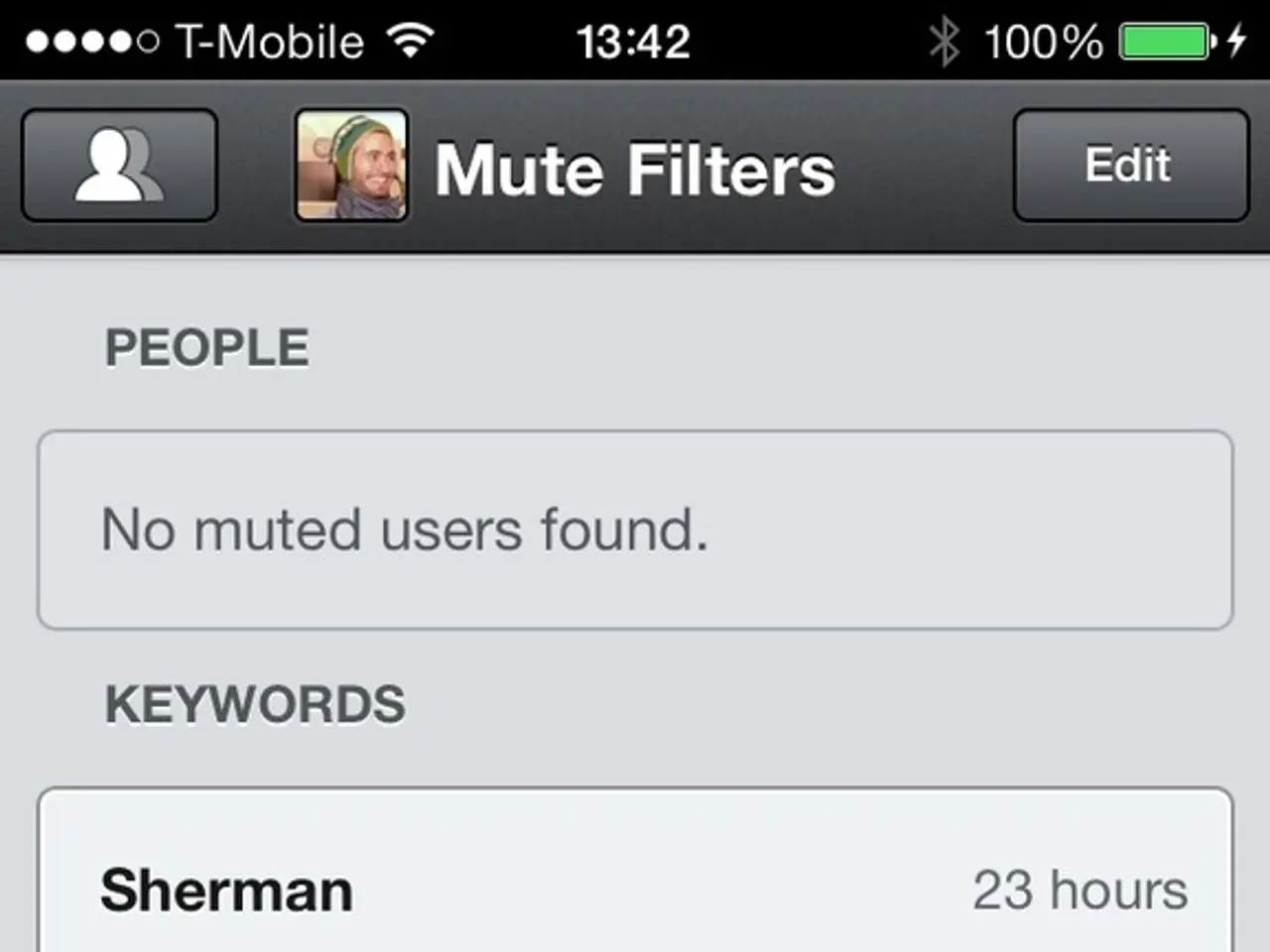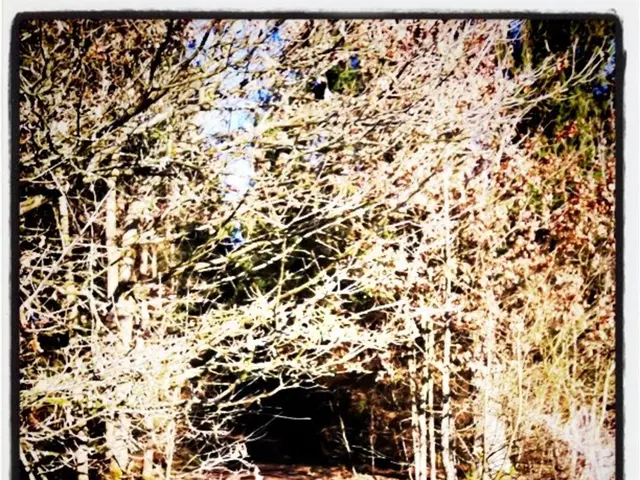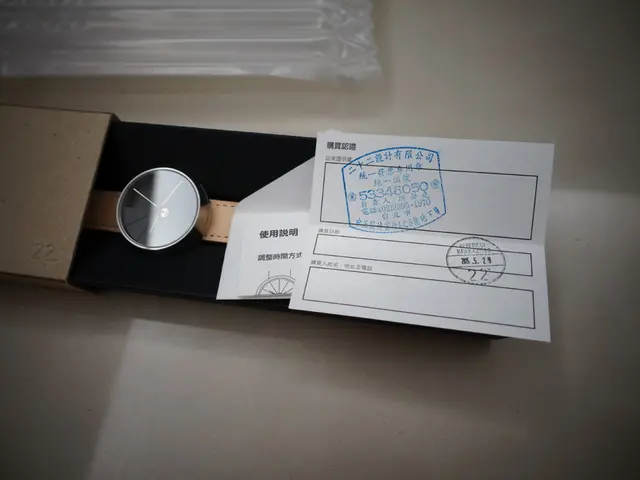Settings for Rogers APN on 5G and 4G LTE for Mobile Devices in Canada, 2022
In this article, we'll guide you through the process of setting up the Access Point Name (APN) for Rogers' 4G LTE and 5G networks on devices other than Windows Phone.
The APN is a set of configurations that a phone uses to connect to a mobile network's entry point. An APN contains the network configuration required for a phone to access its supplier.
Here are the APN settings you'll need to enter:
- APN Name: internet.com
- APN: internet.com
- Username: (leave blank)
- Password: (leave blank)
- MCC: 302
- MNC: 720
- Authentication Type: None or PAP
- APN type: default,supl (sometimes add "mms" if MMS settings are required)
- APN protocol: IPv4/IPv6 or IPv4 (use IPv4/IPv6 if your device supports it)
- Bearer: LTE or Unspecified
For Android devices: 1. Go to Settings > Network & Internet > Mobile Network > Advanced > Access Point Names > Add New APN. 2. Enter the above details, save, and select the new APN.
For iOS devices (iPhone/iPad): 1. Navigate to Settings > Cellular > Cellular Data Options > Cellular Network > Cellular Data. 2. Enter APN as "internet.com". Other fields can be left blank.
It's essential to ensure your device is unlocked and supports Rogers' LTE/5G bands to ensure compatibility with the network. Also, note that the Rogers 3G network has either been retired or is being retired, so 4G/5G compatible devices using VoLTE are necessary for voice and data services.
If you encounter any trouble or have specific device issues, Rogers customer support or their website provide device-specific guides for APN setup, or you can check your device’s manual. The guide provided offers the most recent Rogers APN Settings for mobile devices, including Microsoft and other handsets.
Please note that this guide does not mention the need to check the Vi PUK Code Unlock. Always ensure to follow your device's and network provider's recommendations for a seamless setup process.
- Smartphones, including gadgets like Android devices and iPhones, can benefit from this guide as it outlines the necessary steps to set up the APN for Rogers' 4G LTE and 5G networks on devices other than Windows Phone.
- To enhance the connectivity of your smartphone to Rogers' network, you might need to enter the APN settings, such as 'internet.com' for the APN Name and APN, on your smartphone's gadget, following the procedures provided in the guide.