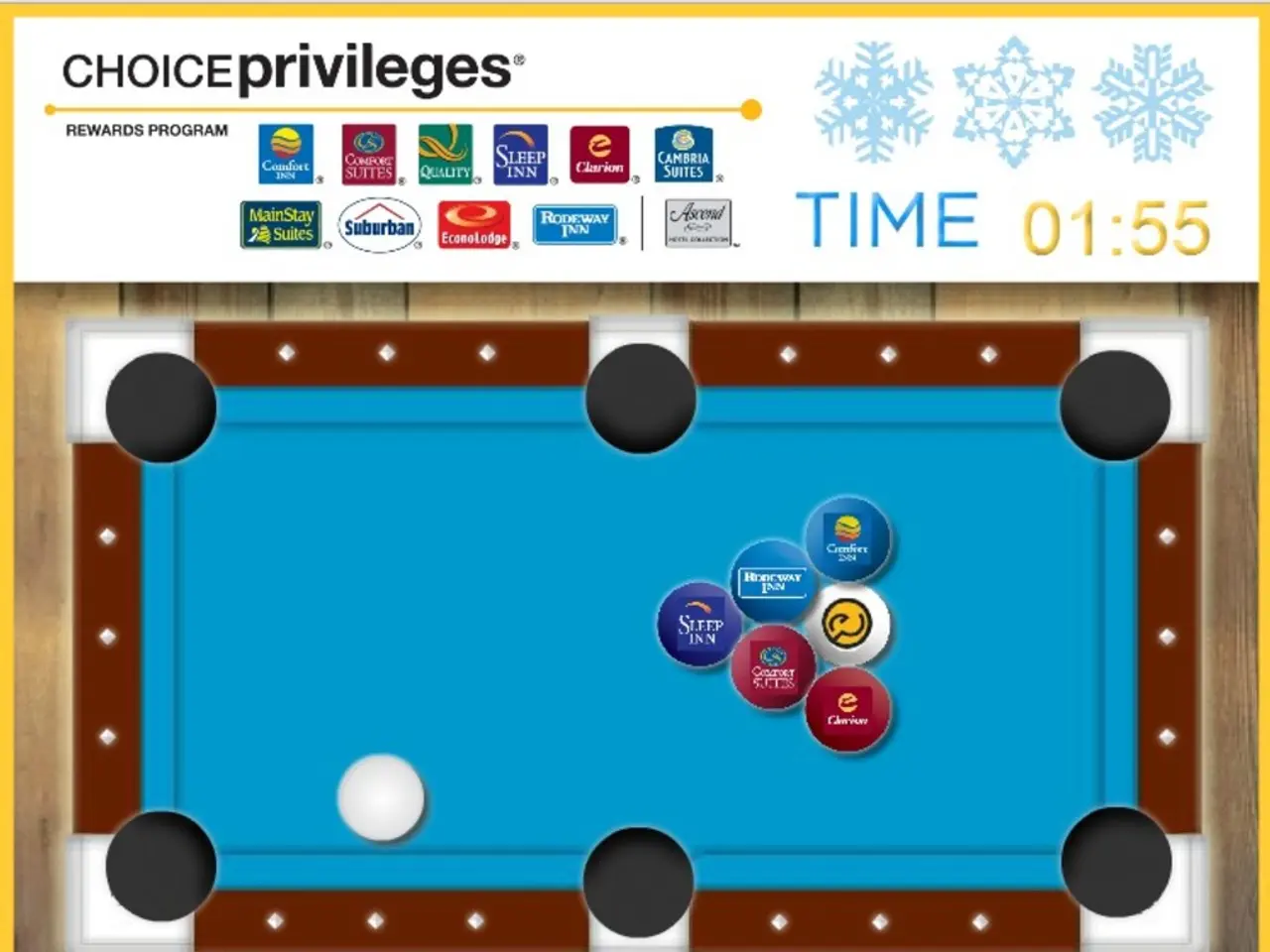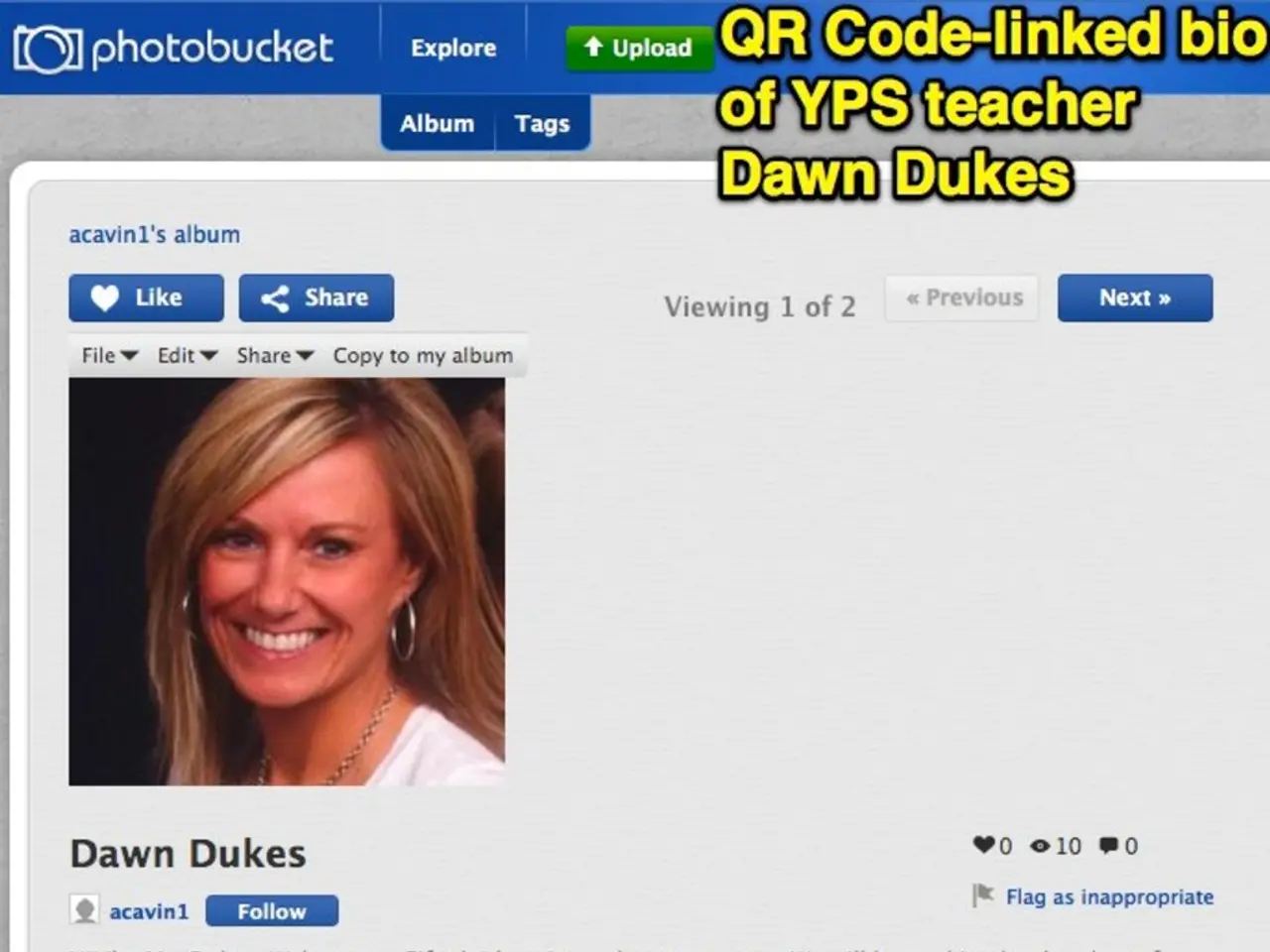The prominent feature or top aspect of Rocket League?
Rocket League, the popular football-style vehicular soccer game with over 40 million players across PC, Xbox One, and PS4, is both CPU-intensive and GPU-heavy. With its high tempo and dynamic movement, the game makes for an exciting spectator sport. However, ensuring smooth gameplay can be a challenge, especially for those with less powerful hardware.
Balancing Resolution, Frame Rate, and Graphics Quality
The optimal video settings for Rocket League in 2021 aim to achieve smooth gameplay and high resolution without compromising on performance. Key recommendations include:
- Resolution: Use your monitor's native resolution (typically 1920x1080 for most players) for the clearest image without excessive GPU load. Higher resolutions like 4K (3840x2160) look sharper but may seriously reduce frame rates depending on your hardware.
- Frame Rate: Aim for the highest stable frame rate possible—ideally 144 FPS or above if your monitor supports it. A stable high frame rate is crucial for smooth gameplay.
- Graphics Quality: Lower demanding features such as shadows, particle detail, and post-processing effects if needed to maintain high frame rates. Prioritize settings that impact gameplay clarity over aesthetics.
- V-Sync: Generally recommended to be off to reduce input lag, unless you experience screen tearing.
- Nvidia Filters: Using Nvidia’s Game Filter settings can enhance visuals with minimal performance compromise, adjusting contrast, sharpness, and color to improve visibility.
- Camera Settings: Although not video settings per se, camera presets around height 90-110 and specific dead zones (~80-100) enhance gameplay smoothness, affecting visual comfort.
Additional Tips for Improving FPS and Latency
Poor computer performance can cause Rocket League latency, and choppy gameplay can be improved by disabling background programs that create issues. To further optimize FPS, consider adjusting graphics settings, using launch options for Steam, updating graphics drivers, configuring settings in NVIDIA Control Panel and AMD Radeon Preferences, using Intelligent Standby List Cleaner, and optimizing settings for full-screen viewing.
To repair ping and minimize latency, consider the following: close background apps, disable updates temporarily, use an ethernet cable, remove other devices from your network, check the ping of the gaming server, choose a server nearest to you, change the frame rate, and consider investing in a new router.
Loaded latency, when there is traffic on the connection, can be affected by routers, adding a significant amount (between two and five seconds or 2000 to 5000 msec). A satisfactory loaded latency speed for gaming is less than 100 milliseconds, ideally between 20 and 40 milliseconds.
Achieving the Right Balance
This balance will provide smooth gameplay with high visual fidelity suited to hardware capabilities circa 2021. Adjust based on your specific GPU and monitor.
| Setting | Recommended Configuration | |--------------------|----------------------------------------------------------------------| | Resolution | Native resolution (usually 1920x1080) | | Frame Rate Limit | Match monitor (144 FPS+, unlock if possible) | | Graphics Quality | Medium to High with shadows and effects lowered if performance drops| | V-Sync | Off (to reduce input lag) | | Nvidia Game Filter | Use to enhance visuals moderately without FPS penalty | | Camera Height | Around 80-110 per pro settings for smooth visuals |
Rocket League, first released in 2015, continues to be a favourite among gamers, offering an engaging and visually appealing experience. By following these recommendations, players can ensure they get the most out of their gaming sessions in 2021.
- To ensure a smooth gaming experience in Rocket League with high visual quality, adjust the resolution to your monitor's native resolution (usually 1920x1080), limit the frame rate to match the monitor for a stable high frame rate, set graphics quality to medium to high with reduced shadows and effects, keep V-Sync off, and make use of Nvidia Game Filter for enhanced visuals without sacrificing performance.
- Additionally, optimize gameplay by adjusting camera settings around 80-110 for smoother visuals while playing, disabling background programs that affect performance, and utilizing methods such as launch options on Steam, graphics driver updates, using Intelligent Standby List Cleaner, and adjusting settings in NVIDIA Control Panel and AMD Radeon Preferences to improve FPS, repair ping, and minimize latency.