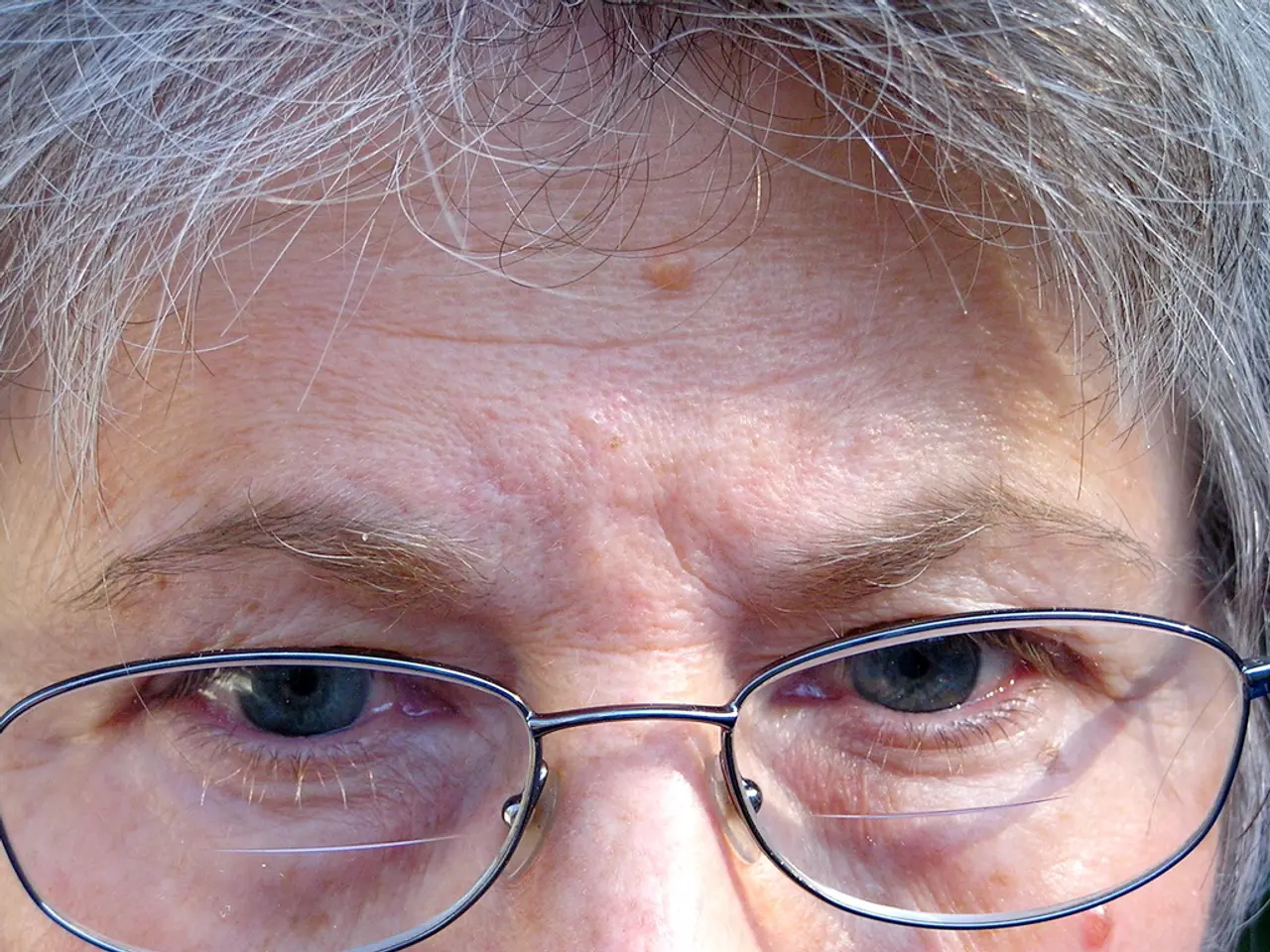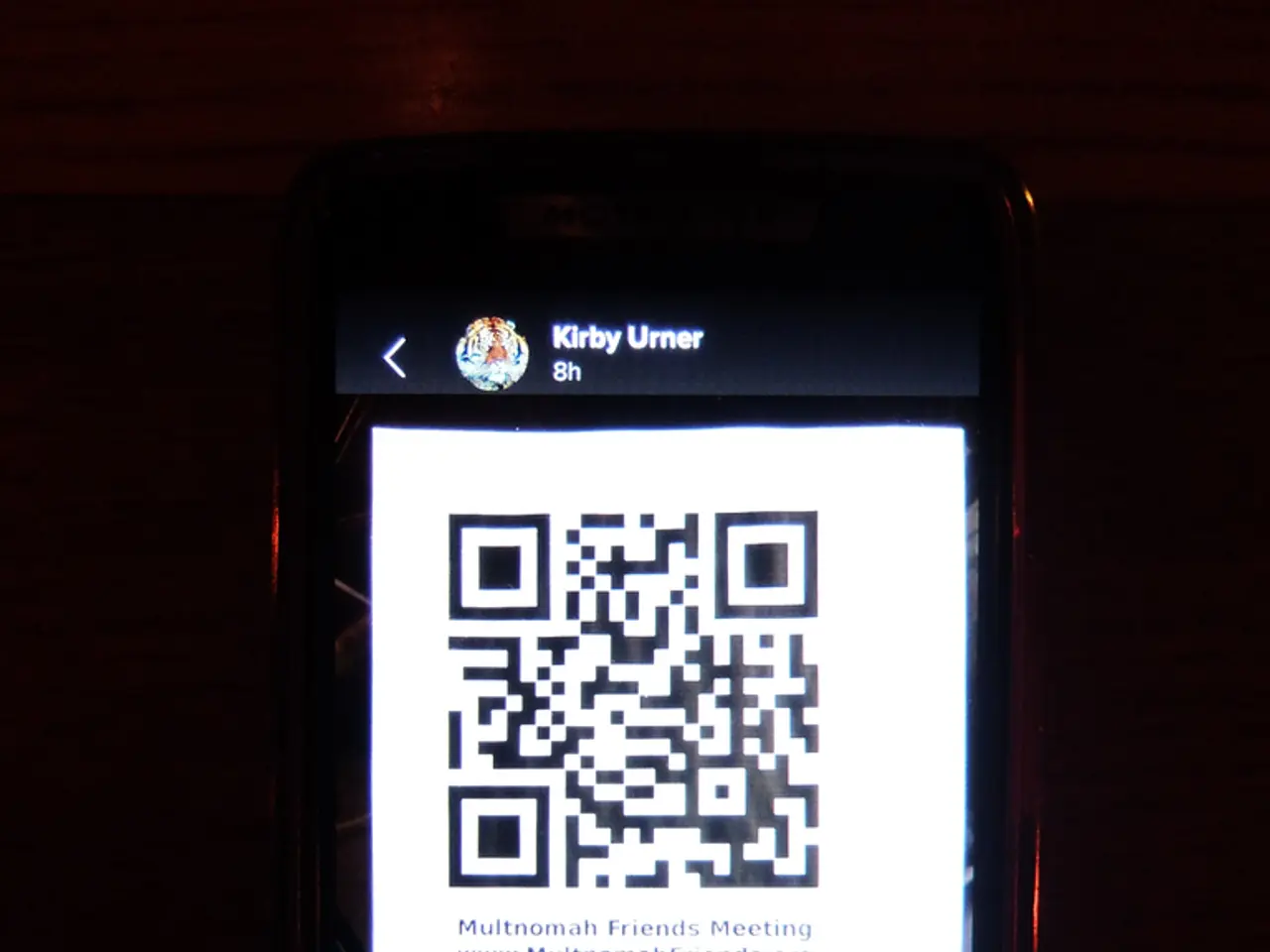Rethink Your TikTok Troubles: Filters not working? Here's how to fix it!
Troubleshooting: Invisible TikTok Video Filters on Devices (Both iOS and Android)
Is your TikTok game on point but filters just ain't showing up on your vids? Well, don't stress 'cause we got your back! Here are some simple ways to solve this issue on both iPhone and Android devices.
First off, it could be that your TikTok app is outdated! The app updates regularly, bringing new features and bug fixes, so make sure you're on the latest version. To check for an update, dart over to the App Store or Google Play Store and search for TikTok. If an update is available, tap on "Update" to download and install it.
Now, if your internet connection is weak or unstable, it could be affecting the app's performance and preventing filters from loading. Try switching to mobile data or connecting to a different Wi-Fi network to see if that resolves your problem.
Alrighty, so what if the issue persists? Here are some other solutions that may help:
Why Aren't My TikTok Filters Showing Up?
The reasons for this frustrating glitch might include:
- Glitches or bugs within the app
- Outdated app version
- Compatibility issues with the app and your device
- Network connectivity issues
- User error (oops!)
Knowing these common reasons can help you identify and troubleshoot the issue quickly.
How to Fix TikTok Filters Not Showing on Videos
Update TikTok
If you're using an old app version, it's time for an update! Follow these steps:
- Open the App Store or Google Play Store.
- Search for TikTok.
- If there's an update available, tap on the "Update" button.
- Wait for the update to download and install, and then check if filters are showing up on your videos.
Clear TikTok Cache
Clearing the app cache might help! Here's how to do it:
- Open the Settings app on your device.
- Find and tap on TikTok.
- Tap on Storage.
- If there's a "Clear Cache" option, tap on it.
- Reboot your device and check if filters are working now.
Uninstall and Reinstall TikTok
If the above methods don't work, try uninstalling and reinstalling TikTok:
- Press and hold the TikTok app icon on your home screen.
- Tap on "Delete App".
- Go to the App Store or Google Play Store, search for TikTok, and tap on "Install".
- Open the app and check if filters are now showing on your videos.
Check for Server Issues
Sometimes, server issues can mess with the filters. To check if there are any, follow these steps:
- Make sure you have an internet connection.
- Head over to TikTok's website or social media pages and see if there are any updates about server issues.
- If there are server issues, wait for them to be resolved, and then check if filters are working again.
Advanced Troubleshooting
If none of the above solutions work, you can try navigating the app settings:
- Open TikTok on your device.
- Tap on the "Me" tab at the bottom right corner.
- Tap on the three dots at the top right corner.
- Tap on "Privacy" and then "Effects".
- Enable/disable the filters you want to use.
- Check if filters are now working correctly.
Hopefully, these tips and tricks will help you get your TikTok filters on point again! If you're still experiencing issues, don't hesitate to contact TikTok support for further assistance.
Now go forth and dazzle the internet with your creativity and fun TikTok videos! 🤘🏼💃🕺✨
- If your TikTok filters still aren't showing up after trying the basic troubleshooting methods, you can explore advanced solutions like navigating the app settings.
- To enhance the functionality of your smartphones and gadgets, ensure you keep your TikTok app updated with the latest technology to enjoy the full range of available features.