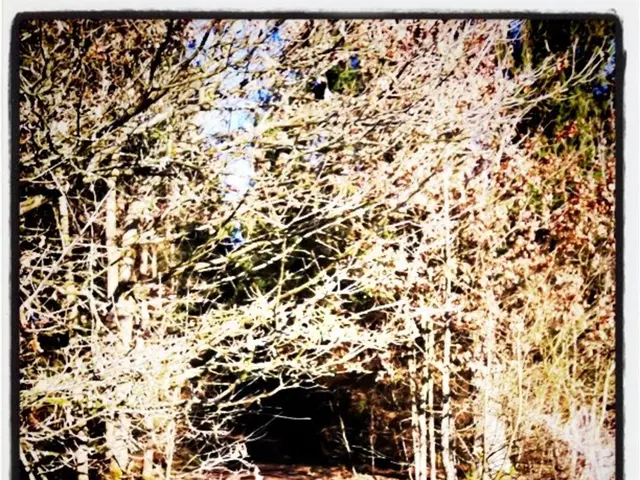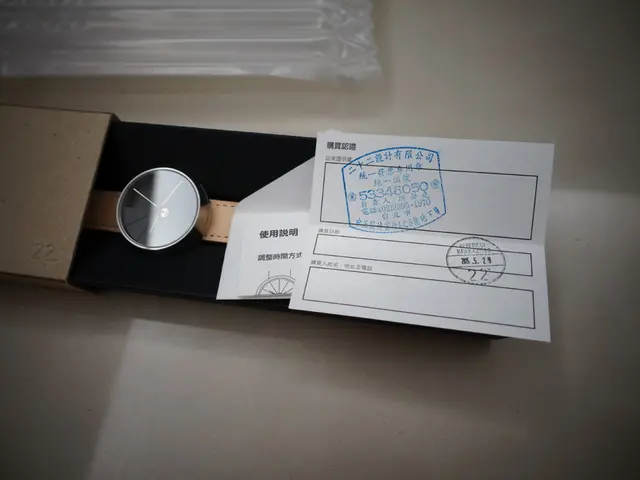"Troubleshooting TikTok's Unresponsive Record Button"
Experiencing issues with the TikTok record button not functioning as expected? Here's a step-by-step guide to help you resolve the problem.
Clear TikTok Cache and Free Up Device Memory
Cached data and low memory can sometimes cause the recording button to malfunction. To clear TikTok's cache and free up some device memory, follow these steps:
- On iPhone, navigate to .
- On Android, go to .
Uninstall and Reinstall the TikTok App
Uninstalling and reinstalling the TikTok app can help fix any corrupted files or settings that might prevent recording. Here's how to do it:
- On iPhone, press and hold the TikTok app icon until it jiggles, then tap the that appears.
- On Android, go to .
- After uninstalling, download and reinstall the TikTok app from the App Store or Google Play Store.
Enable Necessary Permissions for TikTok
Ensuring TikTok has necessary permissions, especially camera and microphone access, is essential for the app to initiate recording.
On iPhone
- Go to and enable TikTok access.
- Go to and enable TikTok access.
On Android
- Go to .
- Enable and access.
- To allow background data usage, go to and toggle it on.
Close Other Background Apps
Closing other background apps can free resources, preventing them from interfering with TikTok’s recording functionality.
On iPhone
- Double-click the Home button to view all open apps.
- Swipe left or right to find the apps you want to close.
- Swipe up on each app to close it.
On Android
- Press and hold the Recent Apps button to view all open apps.
- Swipe left or right to find the apps you want to close.
- Swipe up on each app to close it.
Other Possible Solutions
If TikTok freezes during recording or auto-remixes your videos, try turning off sounds in your video before recording since this has been reported to cause freezing and recording issues.
If none of the above steps worked, reinstalling TikTok is the next logical troubleshooting method. If the problem is isolated to just one device, try recording on another phone or tablet.
If you have tried all the troubleshooting steps above and the TikTok record button still does not work, contacting TikTok support for further assistance is recommended. This can be done by going to on Android, or through their app or website.
Remember, the TikTok record button may not work due to software glitches, outdated app versions, permissions denied, background app optimization, storage or cache issues, device compatibility problems, account restrictions, or internet connectivity problems. Always ensure you have the latest version of TikTok installed and a stable internet connection for optimal performance.
The guide presented techniques to resolve the TikTok record button issue, including clearing the TikTok cache, uninstalling and reinstalling the app, enabling necessary permissions, closing other background apps, and considering other possible solutions like turning off sounds before recording.
In addition to these methods, it's essential to ensure your smartphones and other gadgets have the latest technology, as outdated versions or software glitches could cause this issue. If none of the suggestions work, seeking help from TikTok support is recommended for further assistance regarding your smartphone or gadget-related issues with the TikTok app.