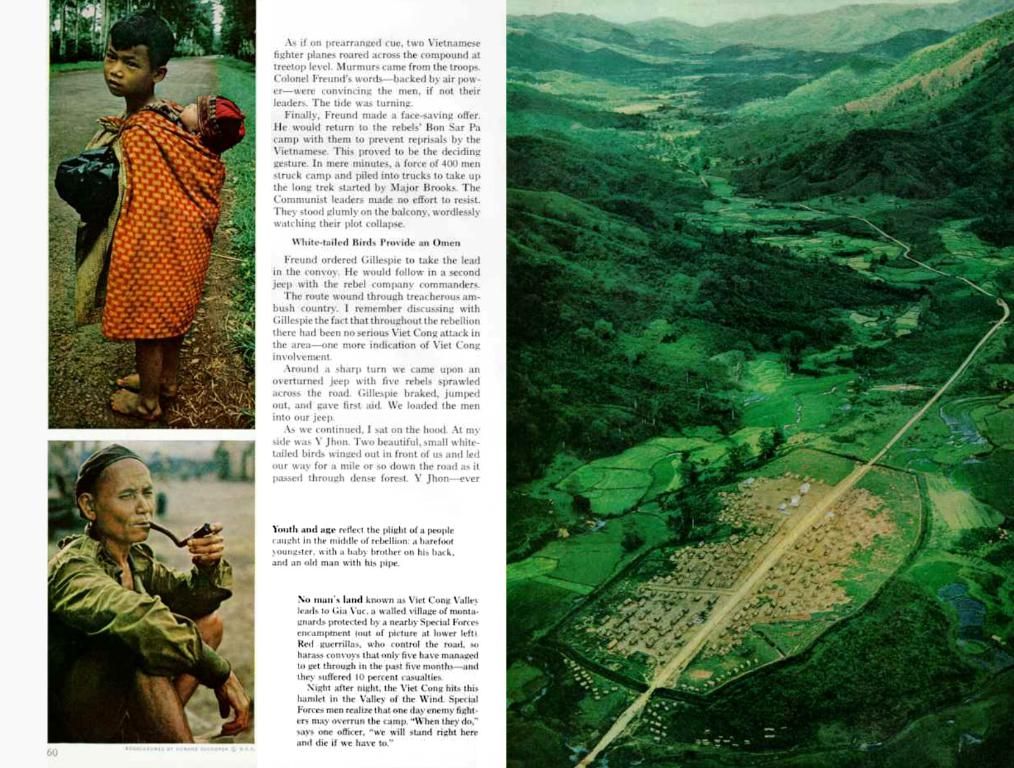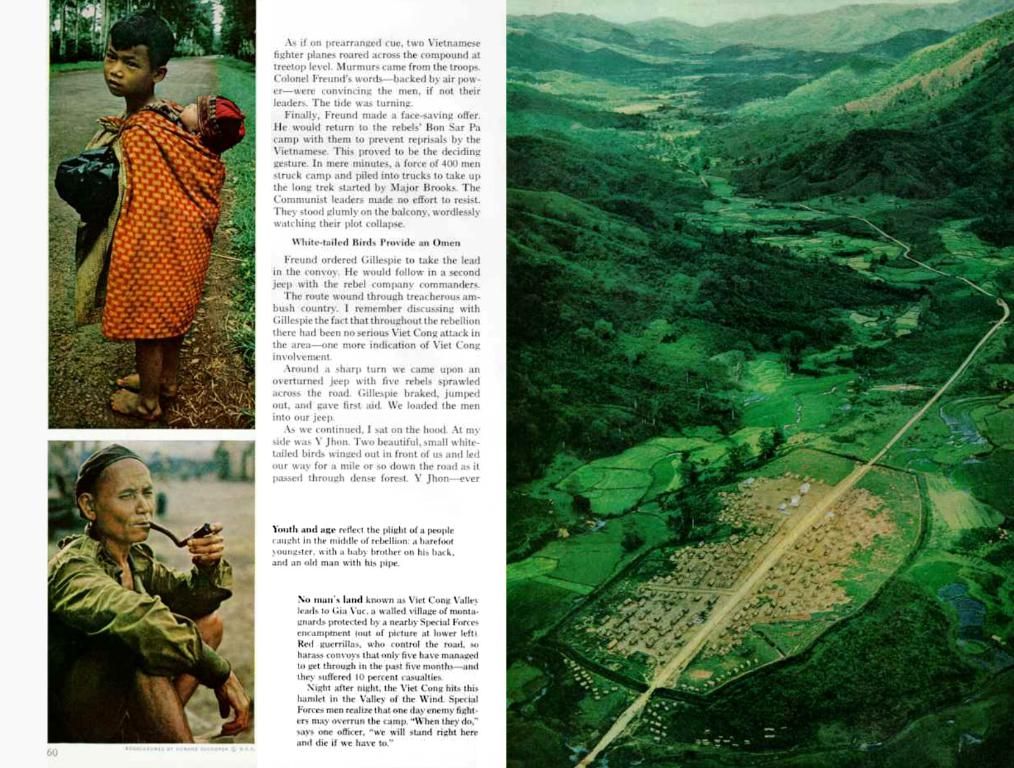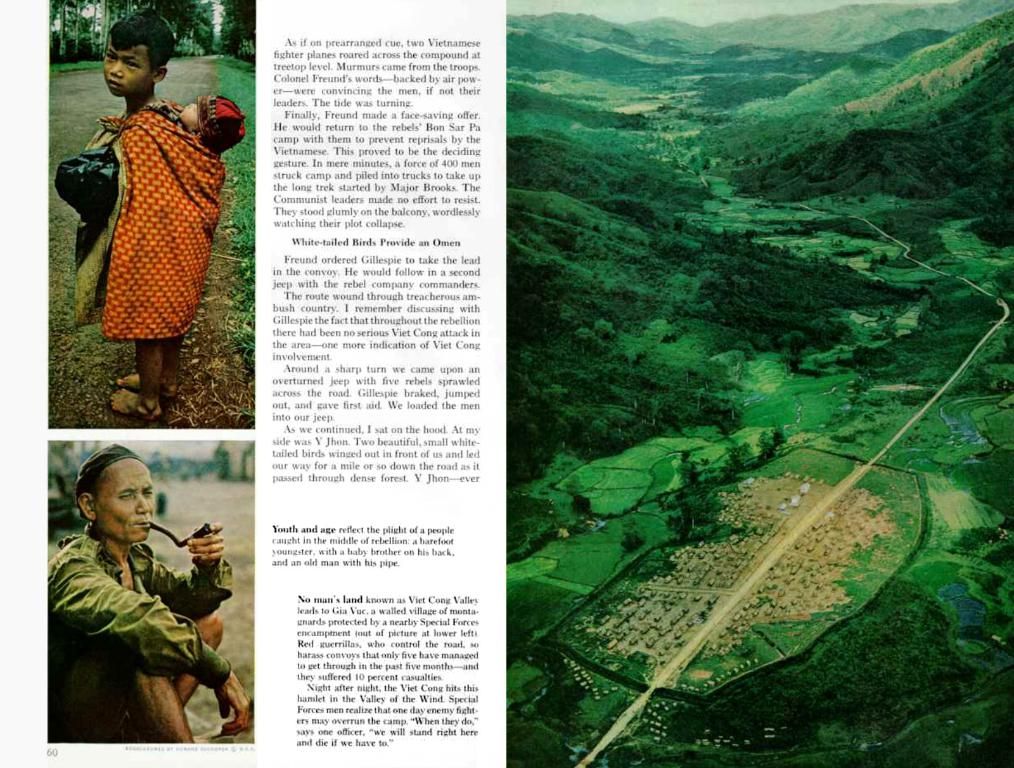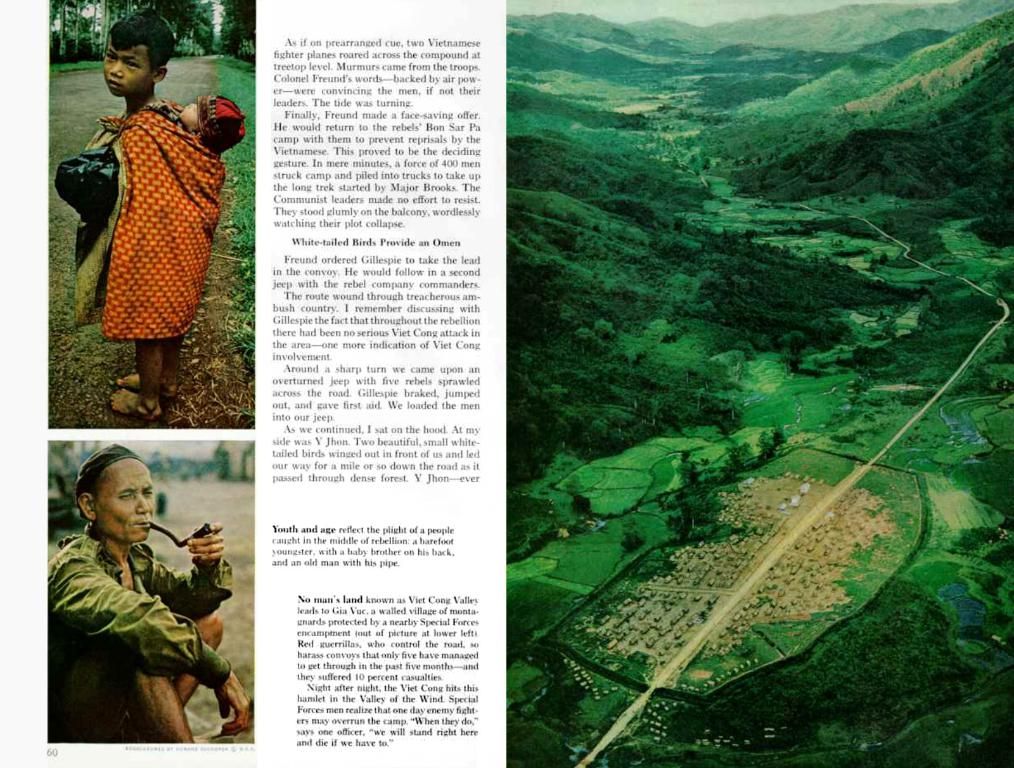Finding Your Walking Distance on Google Maps
Two Practical Strategies for Determining Distance While Walking Using Google Maps
Want to know how far it is between two points using Google Maps? Easy peasy! Here's a step-by-step guide to help you find the walking distance on your favorite device - whether you're using a mobile phone or a desktop computer.
Mobile Magic:
- Open Up Google Maps: Launch the Google Maps app on your trusted mobile device. Find it on the App Store for iOS or the Google Play Store for Android, and let's roll!
- Destination, Set!: Type in the final destination address in the search bar at the top.
- Pick Your Start: Input the starting location address to kick things off.
- Walk This Way: Tap the "Directions" button, then select "Walking" by tapping the person icon.
- Distance Revealed: Bam! The walking distance will pop up at the top of the screen, complete with estimated time and route details.
Desktop Wonders:
- Google Maps Navigation: Navigate to www.google.com/maps on your trusty web browser.
- Start and End Points: Type in both the starting and destination addresses in the “From” and “To” fields.
- Set Your Feet in Motion: Click the "Directions" button, then select the "Walking" option by clicking the "Walking" icon.
- View the Distance: The walking distance will appear on the left side of the screen, along with the estimated walking time and route details.
And there you have it! These easy steps will have you finding the walking distance between any two points like a seasoned navigator on both mobile and desktop versions of Google Maps. Happy exploring!
Traveling from one place to another has become more accessible, thanks to advancements in lifestyle and technology. With Google Maps, you can easily find the walking distance between two points, whether you're on the go with a mobile phone or working on a desktop computer. By following the simple steps provided, you can now navigate your way with ease.