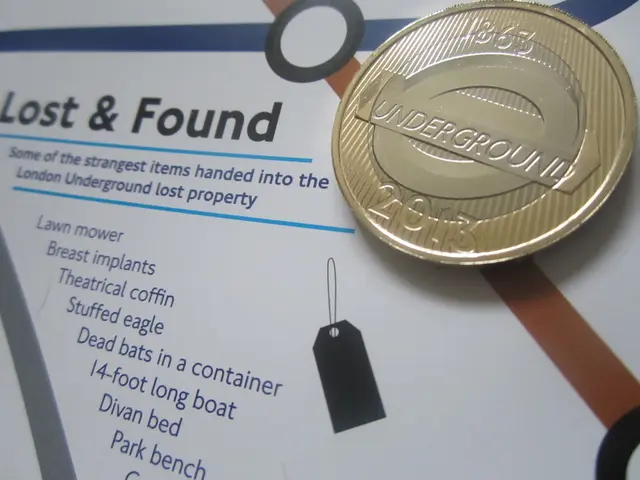Utilize CapCut PC's text-to-speech technology to create cinematic highlight reels from your game streams
Are you looking to create captivating game highlight reels without the need for hours of recording and expensive studio equipment? Look no further than CapCut PC's text-to-speech (TTS) AI. Here's a step-by-step guide to help you get started.
- Open CapCut and create a new project Launch CapCut Desktop and select “Create project.” Import your game footage by dragging files into the timeline or using the “Import” option from the media panel. Arrange all your clips to establish the visual flow for your highlight reel.
- Add and prepare your narration script In the left panel, click the “Text” tab, then select “Text to speech.” Paste or type your narration script that complements the gameplay moments. Keep sentences concise for natural AI narration, as CapCut will automatically split longer sentences for clarity.
- Generate the AI voiceover Choose a voice that fits the mood of your game reel from options such as narrator, character, or regional accents. Click “Generate speech” to convert your text into an audio voiceover. This audio clip will appear in your media bin.
- Sync narration with gameplay footage Drag the generated voiceover clip onto the timeline and align its timing with the key moments in your gameplay. Use timeline edits like trimming, splitting, or repositioning to perfectly match narration with action and maintain cinematic pacing.
- Enhance video and audio Optionally, apply CapCut’s video enhancement features like “Enhance quality” to improve visuals. Add background music or sound effects from CapCut’s free audio library to elevate cinematic feel and engagement.
- Export and share your highlight reel When satisfied, click “Export” and select your preferred resolution (1080p is recommended for streaming platforms). Save the video and upload it to YouTube, Twitch, or social media to showcase your cinematic game highlights.
These steps leverage CapCut’s AI TTS to generate smooth, realistic narration, helping you create professional-quality game highlight reels efficiently. The software offers various tones, styles, and languages to suit different game themes, and the use of text-to-speech AI is cost-saving, as it eliminates the need to hire voice actors or invest in studio equipment.
| Step | Action | |---------------------------|-----------------------------------------------------------------------------------------| | 1. Create project | Open CapCut, create new project, import and arrange game clips | | 2. Prepare script | Paste/type narration under “Text to speech” in Text tab, keep script concise | | 3. Generate voiceover | Select voice style and language, then generate speech | | 4. Sync narration | Drag and align narration track with gameplay timeline, trim and adjust timing | | 5. Enhance video/audio | Use “Enhance quality,” add background music or effects | | 6. Export and share | Export video in suitable format/resolution (1080p), share on platforms |
This workflow efficiently uses CapCut PC’s TTS AI to produce engaging, cinematic game highlight reels without needing complicated audio setups. Download the CapCut Desktop Video Editor from the official CapCut website, check your PC's system requirements before downloading, and start creating your own cinematic game highlights today!
- Utilize CapCut's technology by incorporating text-to-speech (TTS) AI in your game lifestyle projects to generate high-quality narration for your game highlight reels, saving both time and money on studio equipment and voice actors.
- Enhance the cinematic feel and engagement of your highlight reels by using CapCut's text-to-speech (TTS) AI to create professional-grade narration that complements your gameplay moments, providing a cost-effective solution for displaying your reels on platforms like YouTube and Twitch.