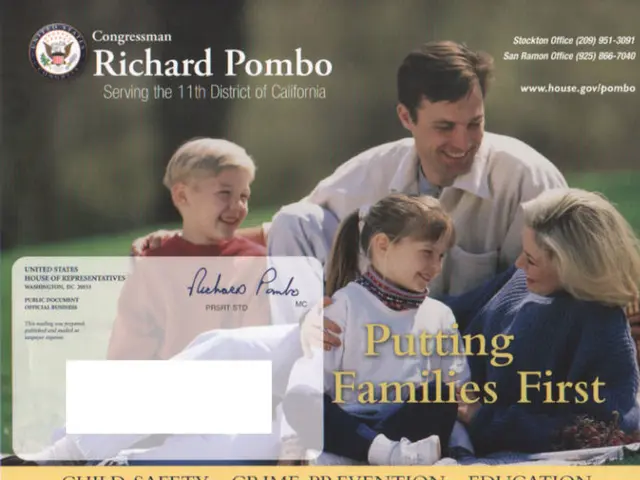Utilizing Windows 10: Techniques for Initiating Command Prompt (standard and admin versions)
Command Prompt is an essential tool on Windows 10, allowing users to execute commands, troubleshoot problems, and automate tasks. This article will guide you through various methods to launch Command Prompt in everyday usage, administrative needs, and troubleshooting modes.
Keyboard Shortcuts and Search
- Press the Windows key and type cmd or Command Prompt, then press Enter.
- Press Windows + R to open the Run dialog, type cmd, and hit Enter.
- After opening Command Prompt, right-click its icon on the taskbar and select Pin to Taskbar for quick access using Windows key + [number] (position on taskbar).
From Task Manager
- Press Ctrl + Shift + Esc to open Task Manager.
- Click File > Run new task.
- Type cmd and check Create this task with administrative privileges if needed, then click OK.
Right-Click Context Menu
- Right-click the Start button or press Windows + X.
- Select Command Prompt or Command Prompt (Admin) if the setting to replace with PowerShell is off (you can toggle this off in Taskbar settings).
Advanced Startup and Safe Mode
- Navigate to Start > Settings > Update & Security > Recovery.
- Under Advanced startup click Restart now.
- After restart, choose Troubleshoot > Advanced options > Startup Settings > Restart.
- On the Startup Settings screen, select Enable Safe Mode with Command Prompt to boot directly into Safe Mode with cmd access.
Creating a Shortcut That Opens as Administrator
- Right-click desktop > New > Shortcut.
- Enter cmd.exe as the location.
- Name the shortcut (e.g., "Command Prompt").
- Right-click the shortcut > Properties > Advanced > Check Run as administrator > OK.
Opening Command Prompt in a Specific Folder Location
- Open File Explorer, navigate to the desired folder, type the command 'cmd' in the File Explorer address bar and press Enter.
Closing the Console and Returning to Windows 10
- In the Command Prompt, type the command 'exit' and then click on Continue.
Pining Command Prompt to the Taskbar
- Right-click the Command Prompt icon on the taskbar, select Pin to Taskbar for quick access using Windows key + [number] (position on taskbar).
Launching Command Prompt from the Quick Link Menu
- Right-click the Start button and select the Command Prompt option.
Accessing the System32 Folder
- Type the path 'C:\Windows\System32' in the File Explorer address bar and press Enter.
Additional Resources
For more resources about Windows 10, visit the Windows 10 and Windows 11 sections on the website.
Read also:
- AI Inspection Company, Zeitview, Secures $60 Million Funding for Expansion
- Future of Payments: If the U.S. regulates stablecoins through the GENIUS Act, according to Matt Hougan
- Ongoing trade friction as the American administration levies fresh import taxes on goods arriving from China
- High-Performance McLaren Automobile: McLaren Speedtail