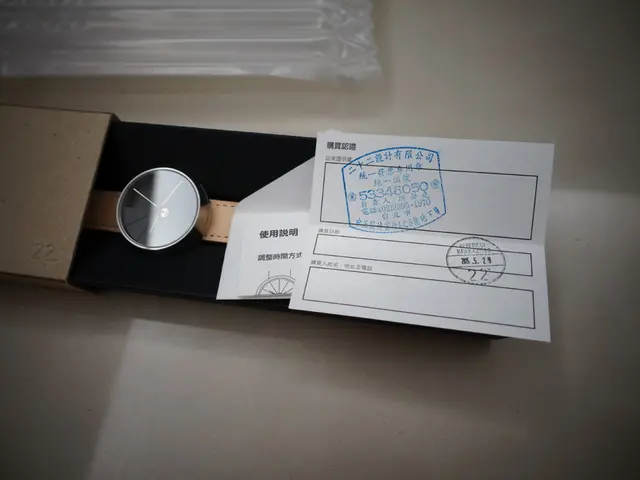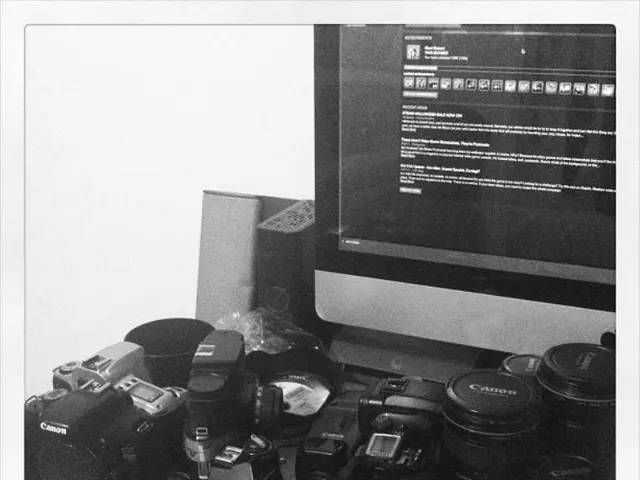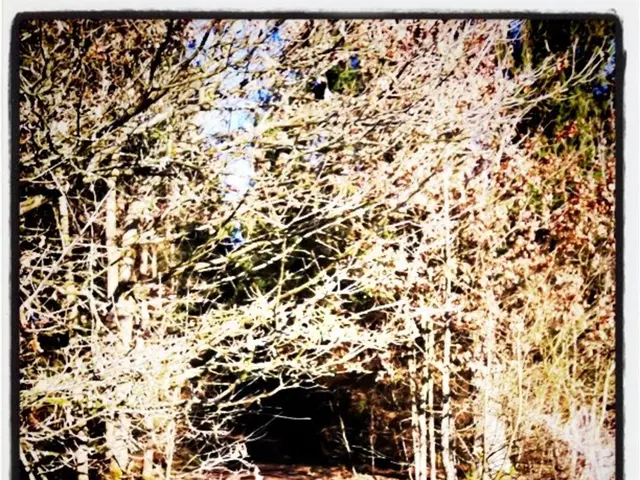WhatsApp Data Remnants Consume Memory Unchecked!
Free Up Space on Your Smartphone, Here's How:
Modern smartphones, even those with up to 1,000 gigabytes of storage, can still run out of space, especially in Austria. The culprit often isn't obvious - take WhatsApp, for instance.
Most people think deleted messages or files in WhatsApp disappear from their devices. But that's not always the case. The app continues to store numerous media contents behind the scenes, usually in areas that aren't immediately visible. These files accumulate over time and can fill up your storage unnecessarily.
Uncovering WhatsApp's Hidden Storage
On Android smartphones, there's a path to view the data that WhatsApp collects. To find it, navigate to:
Android > Media > com.whatsapp > WhatsApp > Media
Here, you'll see several subfolders, like "Images", "Video", "Audio", or "Documents". Many times, these folders contain files that have been deleted long ago in the app - think old voice messages, images, or videos. By carefully checking these files and removing unnecessary content, you can often free up several gigabytes. Sometimes, you can even clear over 20 gigabytes - that's roughly the size of 5,000 medium-resolution photos.
More Ways to Free Up Space
Apart from emptying hidden folders, there are two more measures you can take:
1. Ditch Old WhatsApp Backups
WhatsApp also backs up data, such as chat histories or settings. These backups are stored under:
Android > Media > com.whatsapp > WhatsApp > Database
Depending on usage, many large files can accumulate over several months. If you don't need older backups, you can delete them. Just make sure you have a current backup in the cloud before deleting.
2. Turn off Auto-Storing Received Media
In WhatsApp settings, under the "Chats" menu, you'll find the option to automatically store received images and videos. This option is usually enabled - every received image is automatically also saved in your smartphone's gallery. This leads to duplicate files, wasting storage space. Turning off this function can save storage space in the future.
Clear Space without Additional Costs
All these measures can be performed without any extra apps, expensive cloud services, or even a factory reset of your smartphone. Just some well-organized files in your Android file manager are enough to noticeably lighten the load on your device, especially older smartphones with limited storage capacity (like those under 64 GB).
Enrichment Insights:
To manually clean hidden WhatsApp storage on Android devices, follow these steps:
- Clear App Cache:
- Go to Settings > Apps (or Application Manager).
- Select WhatsApp.
- Tap Storage > Clear Cache. Note: This removes temporary files without affecting chats or media.
- Delete Media Files:
- Open a file manager app (e.g., Files by Google).
- Go to Internal Storage > WhatsApp > Media.
- Subfolders to review: WhatsApp Images, WhatsApp Video, WhatsApp Audio, WhatsApp Documents.
- Manually delete unnecessary files or entire folders.
- Remove Database Backups:
- Path:
- Files: , , etc.
- Delete older backups (keep the most recent for chat restoration).
- Manage Google Drive Backups:
- Steps: 1. Open Google Drive > Backups. 2. Delete outdated WhatsApp backups. Note: Local backups (in the folder) are separate from Google Drive backups.
- Use Third-Party Tools (Optional):
- WhatsAppCleaner (F-Droid/GitHub):
- Scans and identifies redundant files (e.g., forwarded media, duplicates).
- Download from F-Droid or GitHub.
- Empty "Trash" via Hidden Backup (Workaround):
- WhatsApp lacks a native trash folder, but deleted files may persist in local backups ( folder) or device storage until overwritten.
- Manually clear the folder for outdated files.
- Review Auto-Download Settings:
- Prevent Future Clutter: 1. Open WhatsApp > ⋮ Menu > Settings > Storage and Data. 2. Disable Auto-Download for photos/videos on mobile data/Wi-Fi.
Key Considerations:
- Android 11+: Use the built-in file manager to bypass scoped storage restrictions.
- Regular Maintenance: Repeat steps monthly to prevent storage overload.
- Backup First: Export critical media/files before deletion.
- Engaging in regular checks, you might find old media contents hidden in subfolders like "Images", "Video", "Audio", or "Documents" within the WhatsApp storage, often taking up significant space, even on smartphones with large storage capacities.
- By disabling the auto-storage of received images and videos in WhatsApp settings, you can save storage space in the future, preventing the accumulation of duplicate files.
- In addition to cleaning hidden WhatsApp storage and turning off auto-storing received media, deleting old WhatsApp backups can free up a substantial amount of storage space when no longer needed.
- Outside of these mentioned methods, third-party tools like WhatsAppCleaner can help to identify and delete redundant files, making it easier to manage your device's storage.